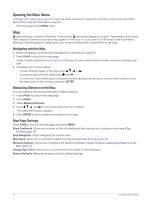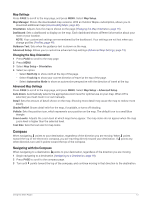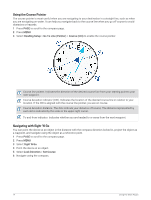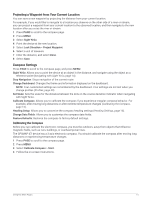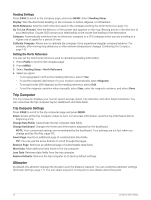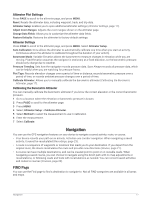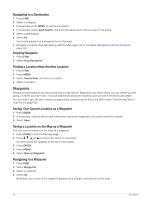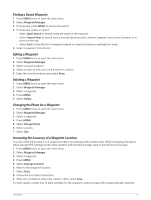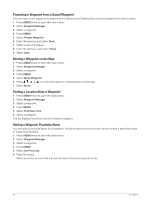Garmin GPSMAP 67i Owners Manual - Page 23
Altimeter Plot Settings, Calibrating the Barometric Altimeter, Navigation, FIND
 |
View all Garmin GPSMAP 67i manuals
Add to My Manuals
Save this manual to your list of manuals |
Page 23 highlights
Altimeter Plot Settings Press PAGE to scroll to the altimeter page, and press MENU. Reset: Resets the altimeter data, including waypoint, track, and trip data. Altimeter Setup: Enables you to open additional altimeter settings (Altimeter Settings, page 17). Adjust Zoom Ranges: Adjusts the zoom ranges shown on the altimeter page. Change Data Fields: Allows you to customize the altimeter data fields. Restore Defaults: Restores the altimeter to factory default settings. Altimeter Settings Press PAGE to scroll to the altimeter page, and press MENU. Select Altimeter Setup. Auto Calibration: Once allows the altimeter to automatically calibrate one time when you start an activity. Continuous allows the altimeter to calibrate throughout the duration of your activity. Barometer Mode: Variable Elevation allows the barometer to measure changes in elevation while you are moving. Fixed Elevation assumes the navigator is stationary at a fixed elevation, so the barometric pressure should only change due to weather. Pressure Trending: Sets how the navigator records pressure data. Save Always records all pressure data, which can be helpful when you are watching for pressure fronts. Plot Type: Records elevation changes over a period of time or distance, records barometric pressure over a period of time, or records ambient pressure changes over a period of time. Calibrate Altimeter: Allows you to manually calibrate the barometric altimeter (Calibrating the Barometric Altimeter, page 17). Calibrating the Barometric Altimeter You can manually calibrate the barometric altimeter if you know the correct elevation or the correct barometric pressure. 1 Go to a location where the elevation or barometric pressure is known. 2 Press PAGE to scroll to the altimeter page. 3 Press MENU. 4 Select Altimeter Setup > Calibrate Altimeter. 5 Select Method to select the measurement to use in calibration. 6 Enter the measurement. 7 Select Calibrate. Navigation You can use the GPS navigation features on your device to navigate a saved activity, route, or course. • Your device records your path as an activity. Activities use corridor navigation. When navigating a saved activity, it cannot be recalculated (Recordings, page 23). • A route is a sequence of waypoints or locations that leads you to your destination. If you depart from the original route, the device recalculates the route and provides new directions (Routes, page 21). • A course can have multiple destinations, and can be created point to point or on routable roads. When navigating a saved course, you can choose to navigate using the direct path with no map adjustments or recalculations, or following roads and trails with recalculations as needed. You can convert saved activities and routes to courses (Courses, page 26). FIND Page You can use the Find page to find a destination to navigate to. Not all FIND categories are available in all areas and maps. Navigation 17