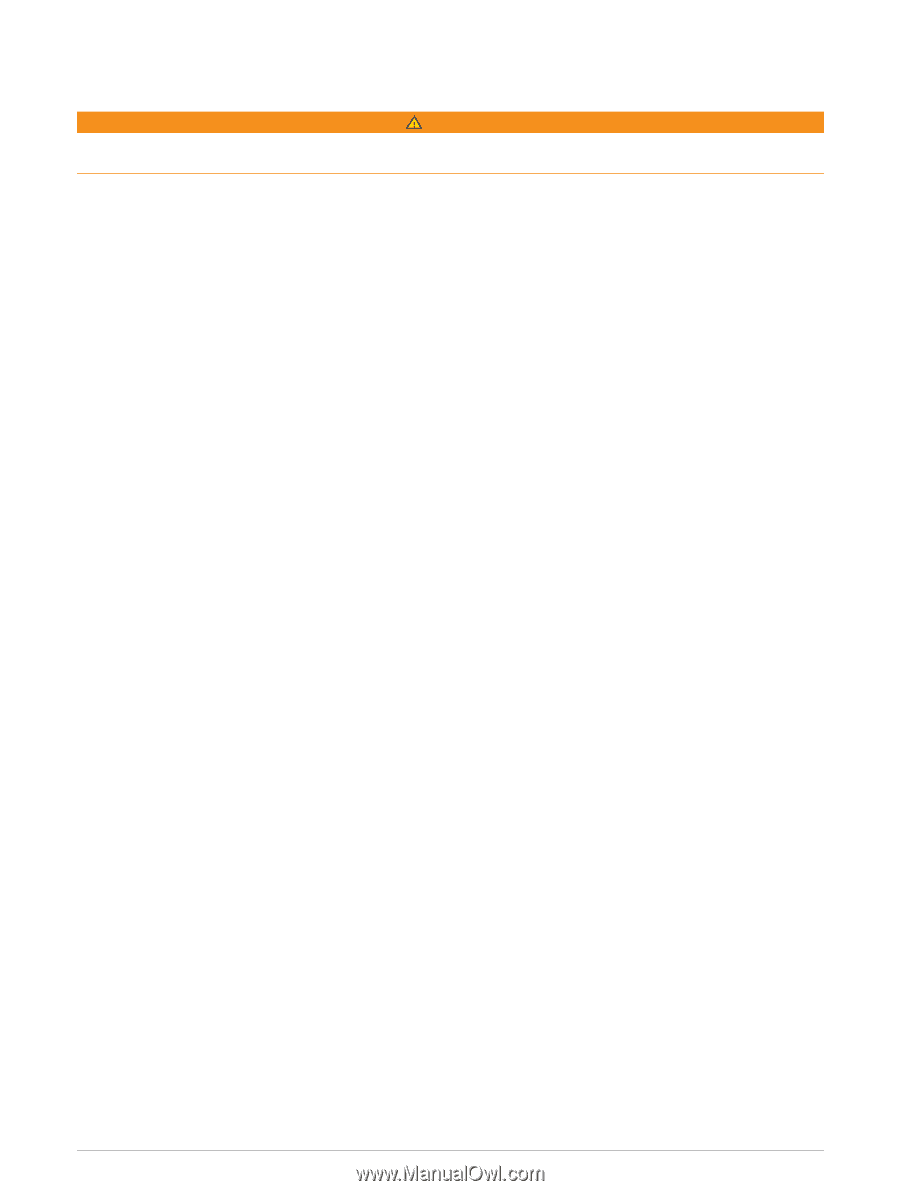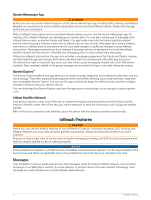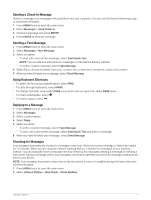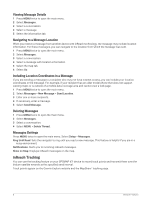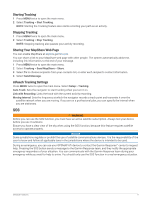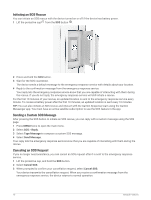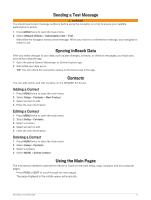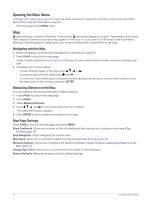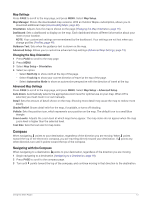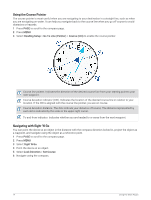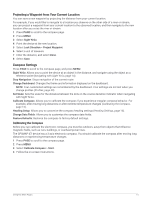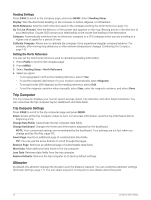Garmin GPSMAP 67i Owners Manual - Page 17
Sending a Test Message, Syncing inReach Data, Contacts, Adding a Contact, Using the Main s
 |
View all Garmin GPSMAP 67i manuals
Add to My Manuals
Save this manual to your list of manuals |
Page 17 highlights
Sending a Test Message WARNING You should send a test message outdoors before using the navigator on a trip to ensure your satellite subscription is active. 1 Press MENU twice to open the main menu. 2 Select inReach Utilities > Subscription Test > Test. Wait while the navigator sends a test message. When you receive a confirmation message, your navigator is ready to use. Syncing inReach Data After you make changes to your data, such as plan changes, contacts, or check-in messages, you must sync your device using the app. 1 Open the paired Garmin Messenger or Garmin Explore app. 2 Wait while your data syncs. TIP: You can check the connection status on the Device tab in the app. Contacts You can add, delete, and edit contacts on the GPSMAP 67i device. Adding a Contact 1 Press MENU twice to open the main menu. 2 Select Setup > Contacts > New Contact. 3 Select an item to edit. 4 Enter the new information. Editing a Contact 1 Press MENU twice to open the main menu. 2 Select Setup > Contacts. 3 Select a contact. 4 Select an item to edit. 5 Enter the new information. Deleting a Contact 1 Press MENU twice to open the main menu. 2 Select Setup > Contacts. 3 Select a contact. 4 Select MENU > Delete Contact. Using the Main Pages The information needed to operate this device is found on the main menu, map, compass, and trip computer pages. Press PAGE or QUIT to scroll through the main pages. The page displayed in the middle opens automatically. Sending a Test Message 11