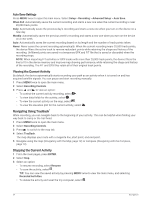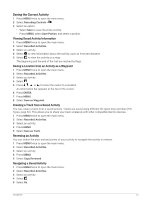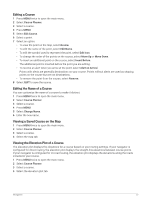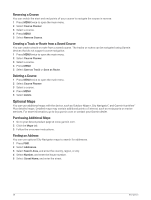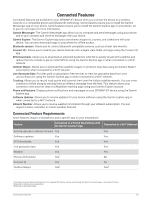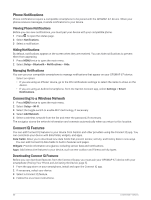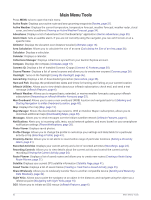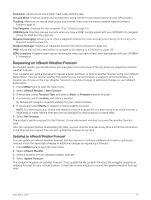Garmin GPSMAP 67i Owners Manual - Page 34
Reversing a Course, Creating a Track or Route from a Saved Course, Optional Maps
 |
View all Garmin GPSMAP 67i manuals
Add to My Manuals
Save this manual to your list of manuals |
Page 34 highlights
Reversing a Course You can switch the start and end points of your course to navigate the course in reverse. 1 Press MENU twice to open the main menu. 2 Select Course Planner. 3 Select a course. 4 Press MENU. 5 Select Reverse Course. Creating a Track or Route from a Saved Course You can create a track or route from a saved course. The tracks or routes can be navigated using Garmin devices that do not support course navigation. 1 Press MENU twice to open the main menu. 2 Select Course Planner. 3 Select a course. 4 Press MENU. 5 Select Save as Track or Save as Route. Deleting a Course 1 Press MENU twice to open the main menu. 2 Select Course Planner. 3 Select a course. 4 Press MENU. 5 Select Delete. Optional Maps You can use additional maps with the device, such as Outdoor Maps+, City Navigator®, and Garmin HuntView™ Plus detailed maps. Detailed maps may contain additional points of interest, such as restaurants or marine services. For more information, go to buy.garmin.com or contact your Garmin dealer. Purchasing Additional Maps 1 Go to your device product page at www.garmin.com. 2 Click the Maps tab. 3 Follow the on-screen instructions. Finding an Address You can use optional City Navigator maps to search for addresses. 1 Press FIND. 2 Select Addresses. 3 Select Search Area, and enter the country, region, or city. 4 Select Number, and enter the house number. 5 Select Street Name, and enter the street. 28 Navigation