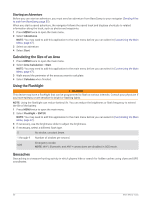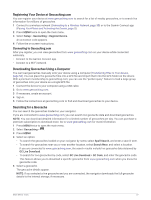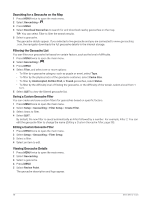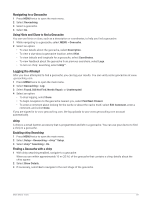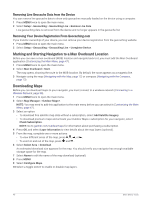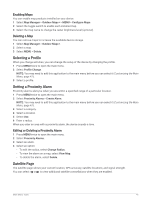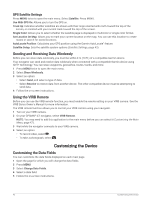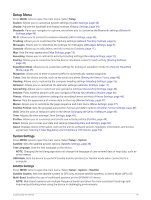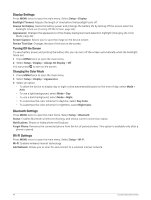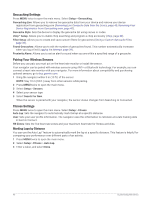Garmin GPSMAP 67i Owners Manual - Page 47
Enabling Maps, Deleting a Map, Selecting a Profile, Setting a Proximity Alarm
 |
View all Garmin GPSMAP 67i manuals
Add to My Manuals
Save this manual to your list of manuals |
Page 47 highlights
Enabling Maps You can enable map products installed on your device. 1 Select Map Manager > Outdoor Maps+ > MENU > Configure Maps. 2 Select the toggle switch to enable each installed map. 3 Select the map name to change the raster brightness level (optional). Deleting a Map You can remove maps to increase the available device storage. 1 Select Map Manager > Outdoor Maps+. 2 Select a map. 3 Select MENU > Delete. Selecting a Profile When you change activities, you can change the setup of the device by changing the profile. 1 Press MENU twice to open the main menu. 2 Select Profile Change. NOTE: You may need to add this application to the main menu before you can select it (Customizing the Main Menu, page 47). 3 Select a profile. Setting a Proximity Alarm Proximity alarms alert you when you are within a specified range of a particular location. 1 Press MENU twice to open the main menu. 2 Select Proximity Alarms > Create Alarm. NOTE: You may need to add this application to the main menu before you can select it (Customizing the Main Menu, page 47). 3 Select a category. 4 Select a location. 5 Select Use. 6 Enter a radius. When you enter an area with a proximity alarm, the device sounds a tone. Editing or Deleting a Proximity Alarm 1 Press MENU twice to open the main menu. 2 Select Proximity Alarms. 3 Select an alarm. 4 Select an option: • To edit the radius, select Change Radius. • To view the alarm on a map, select View Map. • To delete the alarm, select Delete. Satellite Page The satellite page shows your current location, GPS accuracy, satellite locations, and signal strength. You can select or to view additional satellite constellations when they are enabled. Main Menu Tools 41