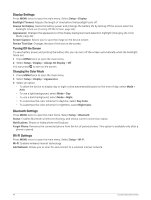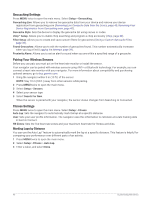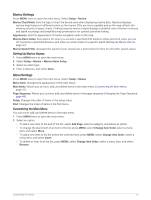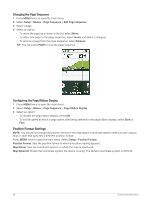Garmin GPSMAP 67i Owners Manual - Page 55
Changing the Units of Measure, Time Settings, Profiles, Creating a Custom Profile
 |
View all Garmin GPSMAP 67i manuals
Add to My Manuals
Save this manual to your list of manuals |
Page 55 highlights
Changing the Units of Measure 1 Press MENU twice to open the main menu. 2 Select Setup > Units. 3 Select an option: • To change the unit of measure for speed and distance, select Speed/Distance. • To change the unit of measure for vertical speed, select Vertical Speed. • To change the unit of measure for elevation, select Elevation > Elevation. • To change the unit of measure for depth, select Elevation > Depth. • To change the unit of measure for temperature, select Temperature. • To change the unit of measure for pressure, select Pressure. 4 Select a unit of measure. Time Settings Press MENU twice to open the main menu. Select Setup > Time. Time Format: Sets the device to show time in a 12-hour or 24-hour format. Time Zone: Sets the time zone for the device. The Automatic option sets the time zone automatically based on your GPS position. Daylight Saving Time: Sets the device to use daylight saving time. Profiles Profiles are a collection of settings that optimize your device based on how you are using it. For example, the settings and views are different when you use the device for hunting than when geocaching. When you are using a profile and you change settings, such as data fields or units of measurement, the changes are saved automatically as part of the profile. Creating a Custom Profile If none of the preloaded profiles fit the needs of your activity or trip, you can create a custom profile with its own unique settings and data fields. 1 Press MENU twice to open the main menu. 2 Select Setup > Profiles > Create Profile > OK. The new profile is created with a default name and number. For example, Profile 10. The new profile becomes the active profile. 3 Select the new profile. 4 Select an option: • Customize the default profile name (Editing a Profile Name, page 49). • Customize your settings as necessary (Setup Menu, page 43). • Customize the data fields as necessary (Customizing the Data Fields, page 42). Any changes you make to the settings and data fields are automatically saved to the active profile. Editing a Profile Name 1 Press MENU twice to open the main menu. 2 Select Setup > Profiles. 3 Select a profile. 4 Select Edit Name. 5 Enter the new name. Customizing the Device 49