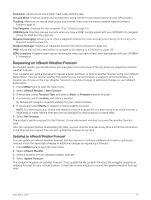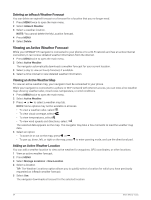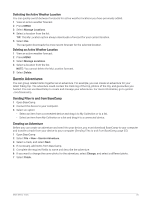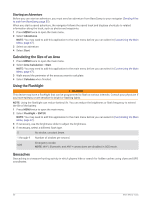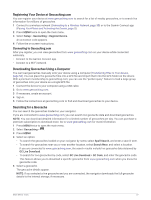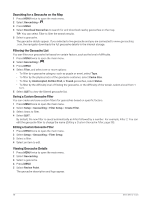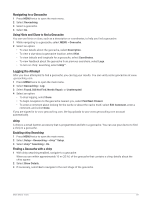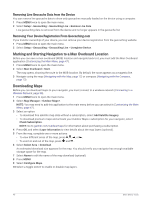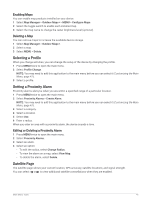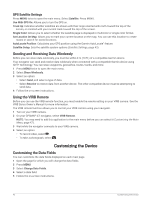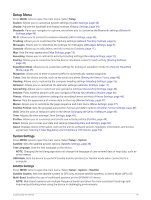Garmin GPSMAP 67i Owners Manual - Page 44
Searching for a Geocache on the Map, Filtering the Geocache List, Saving a Custom Geocache Filter
 |
View all Garmin GPSMAP 67i manuals
Add to My Manuals
Save this manual to your list of manuals |
Page 44 highlights
Searching for a Geocache on the Map 1 Press MENU twice to open the main menu. 2 Select Geocaching > . 3 Press MENU. 4 Select Download Geocaches to search for and download nearby geocaches on the map. TIP: You can select Filter to filter the search results. 5 Select a geocache. The geocache details appear. If you selected a live geocache and you are connected to www.geocaching .com, the navigator downloads the full geocache details to the internal storage. Filtering the Geocache List You can filter your geocache list based on certain factors, such as the level of difficulty. 1 Press MENU twice to open the main menu. 2 Select Geocaching > . 3 Press MENU. 4 Select Filter, and select one or more options: • To filter by a geocache category, such as puzzle or event, select Type. • To filter by the physical size of the geocache container, select Cache Size. • To filter by Unattempted, Did Not Find, or Found geocaches, select Status. • To filter by the difficulty level of finding the geocache, or the difficulty of the terrain, select a level from 1 to 5. 5 Select QUIT to view the filtered geocache list. Saving a Custom Geocache Filter You can create and save custom filters for geocaches based on specific factors. 1 Press MENU twice to open the main menu. 2 Select Setup > Geocaching > Filter Setup > Create Filter. 3 Select items to filter. 4 Select QUIT. By default, the new filter is saved automatically as Filter followed by a number. For example, Filter 2. You can edit the geocache filter to change the name (Editing a Custom Geocache Filter, page 38). Editing a Custom Geocache Filter 1 Press MENU twice to open the main menu. 2 Select Setup > Geocaching > Filter Setup. 3 Select a filter. 4 Select an item to edit. Viewing Geocache Details 1 Press MENU twice to open the main menu. 2 Select Geocaching. 3 Select a geocache. 4 Press MENU. 5 Select Review Point. The geocache description and logs appear. 38 Main Menu Tools