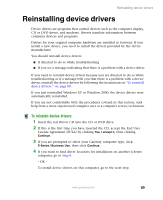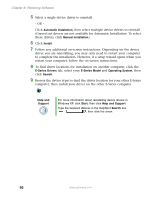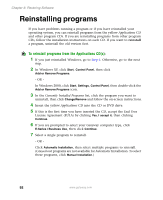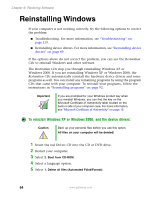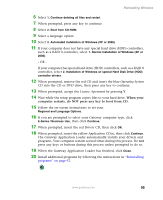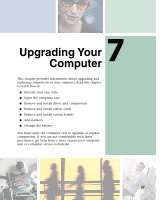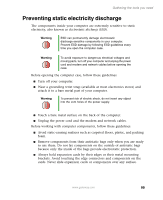Gateway E-2100 E-2100 User's Guide - Page 100
Reinstalling Windows
 |
View all Gateway E-2100 manuals
Add to My Manuals
Save this manual to your list of manuals |
Page 100 highlights
Chapter 6: Restoring Software Reinstalling Windows If your computer is not working correctly, try the following options to correct the problem: ■ Troubleshooting. For more information, see "Troubleshooting" on page 159. ■ Reinstalling device drivers. For more information, see "Reinstalling device drivers" on page 89. If the options above do not correct the problem, you can use the Restoration CDs to reinstall Windows and other software. The Restoration CDs step you through reinstalling Windows XP or Windows 2000. If you are reinstalling Windows XP or Windows 2000, the Restoration CDs automatically reinstall the hardware device drivers and some programs as well. You can install any remaining programs by using the program CDs that came with your computer. To reinstall your programs, follow the instructions in "Reinstalling programs" on page 92. Important If you are prompted for your Windows product key when you reinstall Windows, you can find the key on the Microsoft Certificate of Authenticity label located on the back or side of your computer case. For more information, see "Microsoft Certificate of Authenticity" on page 15. To reinstall Windows XP or Windows 2000, and the device drivers: Caution Back up your personal files before you use this option. All files on your computer will be deleted! 1 Insert the red Drivers CD into the CD or DVD drive. 2 Restart your computer. 3 Select 2. Boot from CD-ROM. 4 Select a language option. 5 Select 1. Delete all files (Automated Fdisk/Format). 94 www.gateway.com