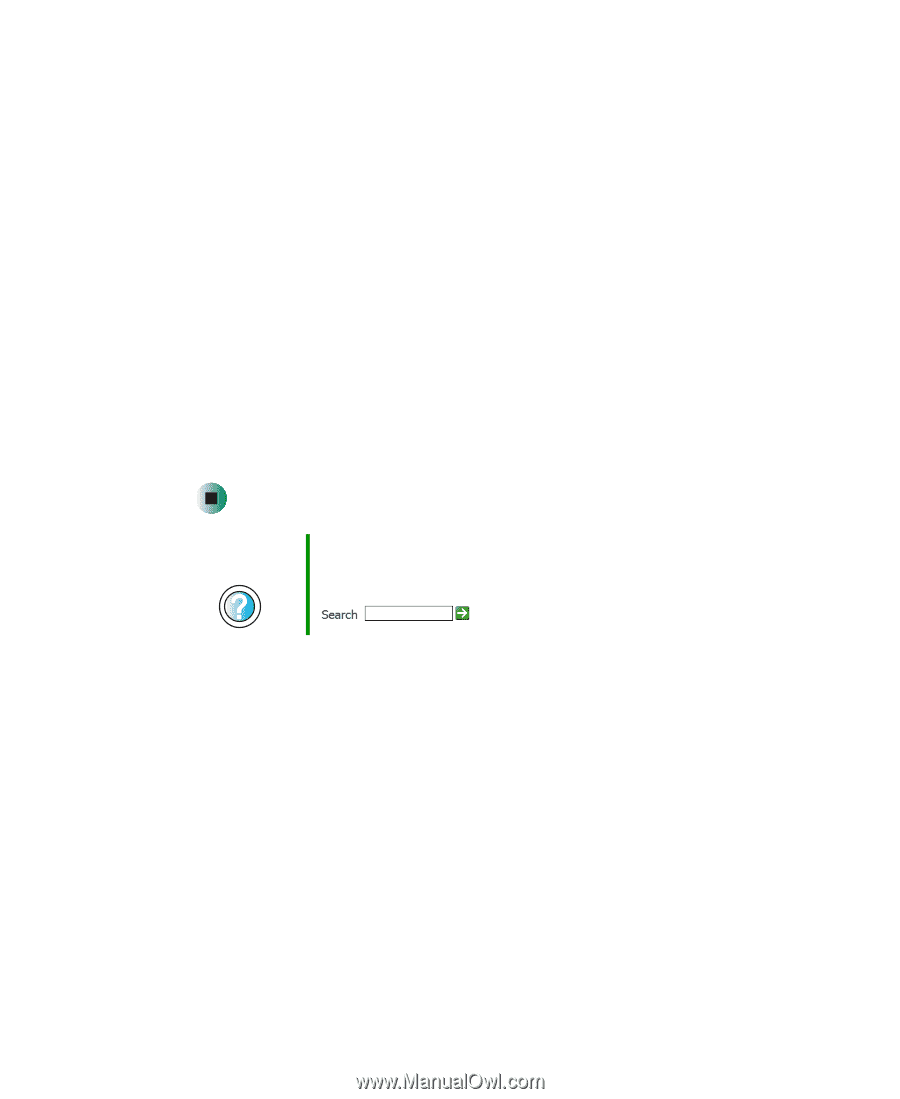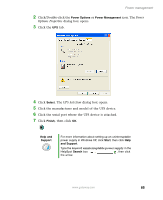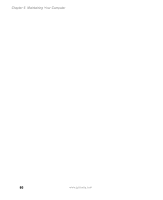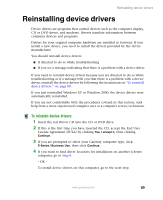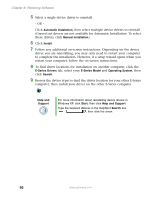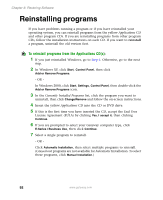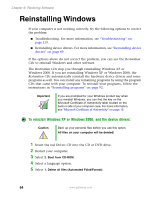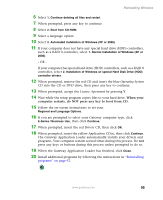Gateway E-2100 E-2100 User's Guide - Page 96
Automatic Installation, Manual Installation, Install, E-Series Drivers, E-Series Model
 |
View all Gateway E-2100 manuals
Add to My Manuals
Save this manual to your list of manuals |
Page 96 highlights
Chapter 6: Restoring Software 5 Select a single device driver to reinstall. - OR - Click Automatic Installation, then select multiple device drivers to reinstall. (Grayed out drivers are not available for Automatic Installation. To select these drivers, click Manual Installation.) 6 Click Install. 7 Follow any additional on-screen instructions. Depending on the device driver you are reinstalling, you may only need to restart your computer to complete the installation. However, if a setup wizard opens when you restart your computer, follow the on-screen instructions. 8 To find driver locations for installation on another computer, click the E-Series Drivers tab, select your E-Series Model and Operating System, then click Search. 9 Browse the device types to find the driver location for your other E-Series computer, then install your driver on the other E-Series computer. Help and Support For more information about reinstalling device drivers in Windows XP, click Start, then click Help and Support. Type the keyword drivers in the HelpSpot Search box , then click the arrow. 90 www.gateway.com