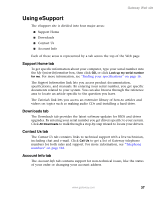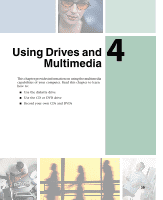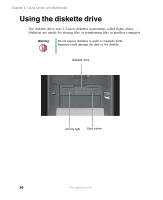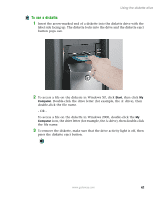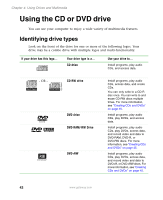Gateway E-2100 E-2100 User's Guide - Page 48
Using the CD or DVD drive, Identifying drive types
 |
View all Gateway E-2100 manuals
Add to My Manuals
Save this manual to your list of manuals |
Page 48 highlights
Chapter 4: Using Drives and Multimedia Using the CD or DVD drive You can use your computer to enjoy a wide variety of multimedia features. Identifying drive types Look on the front of the drive for one or more of the following logos. Your drive may be a combo drive with multiple logos and multi-functionality. If your drive has this logo... Your drive type is a... CD drive Use your drive to... Install programs, play audio CDs, and access data. - OR - CD-RW drive RECORDER DVD drive DVD-RAM/-RW Drive DVD+RW Install programs, play audio CDs, access data, and create CDs. You can only write to a CD-R disc once. You can write to and erase CD-RW discs multiple times. For more information, see "Creating CDs and DVDs" on page 45. Install programs, play audio CDs, play DVDs, and access data. Install programs, play audio CDs, play DVDs, access data, and record video and data to DVD-RAM, DVD-R, or DVD-RW discs. For more information, see "Creating CDs and DVDs" on page 45. Install programs, play audio CDs, play DVDs, access data, and record video and data to DVD+R, or DVD+RW discs. For more information, see "Creating CDs and DVDs" on page 45. 42 www.gateway.com