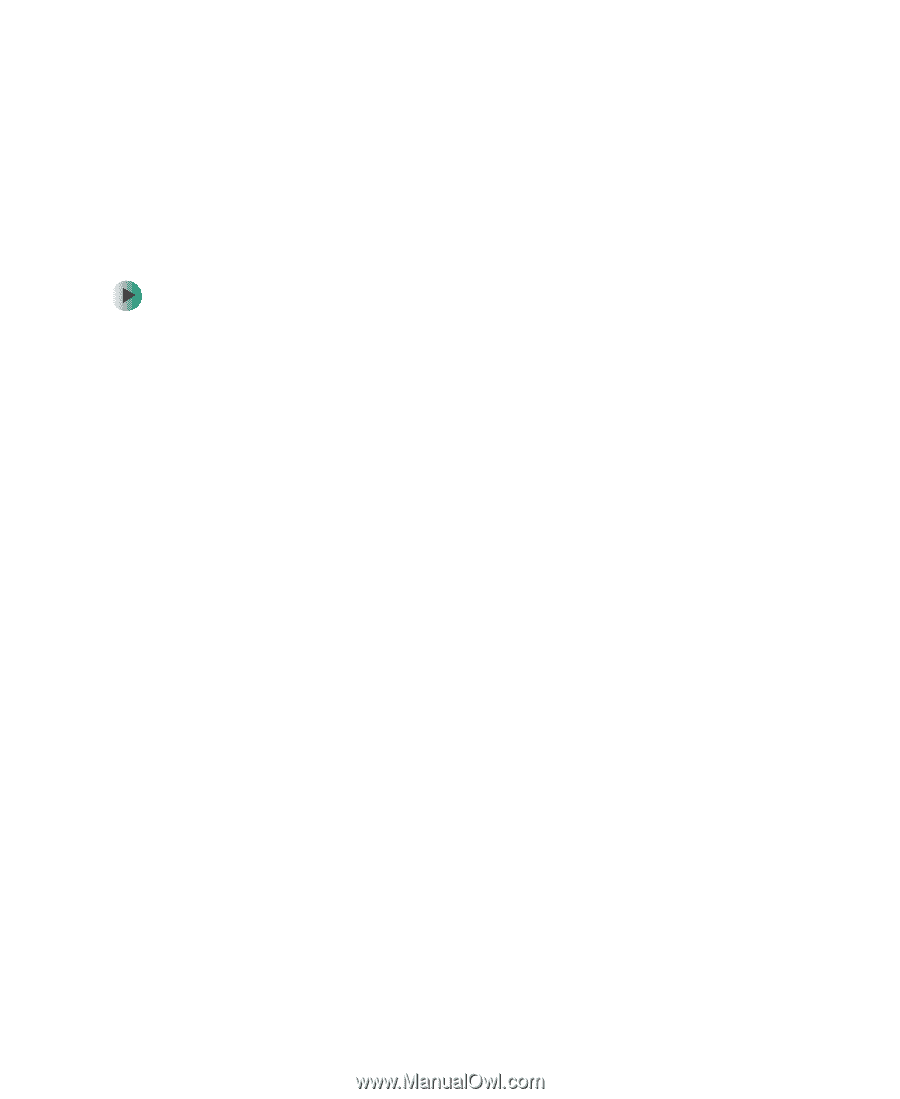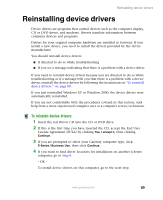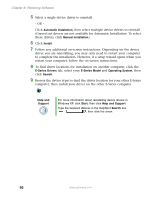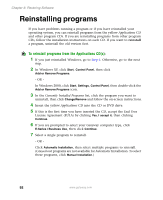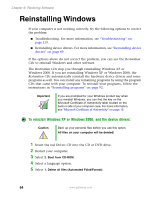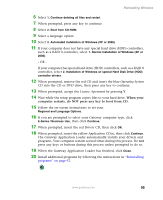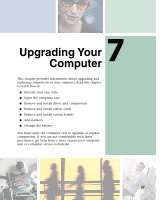Gateway E-2100 E-2100 User's Guide - Page 98
Reinstalling programs
 |
View all Gateway E-2100 manuals
Add to My Manuals
Save this manual to your list of manuals |
Page 98 highlights
Chapter 6: Restoring Software Reinstalling programs If you have problems running a program or if you have reinstalled your operating system, you can reinstall programs from the yellow Applications CD and other program CDs. If you are reinstalling programs from other program CDs, follow the installation instructions on each CD. If you want to reinstall a program, uninstall the old version first. To reinstall programs from the Applications CD(s): 1 If you just reinstalled Windows, go to Step 4. Otherwise, go to the next step. 2 In Windows XP, click Start, Control Panel, then click Add or Remove Programs. - OR - In Windows 2000, click Start, Settings, Control Panel, then double-click the Add or Remove Programs icon. 3 In the Currently Installed Programs list, click the program you want to uninstall, then click Change/Remove and follow the on-screen instructions. 4 Insert the yellow Applications CD into the CD or DVD drive. 5 If this is the first time you have inserted the CD, accept the End User License Agreement (EULA) by clicking Yes, I accept it, then clicking Continue. 6 If you are prompted to select your Gateway computer type, click E-Series / Business Use, then click Continue. 7 Select a single program to reinstall. - OR - Click Automatic Installation, then select multiple programs to reinstall. (Grayed out programs are not available for Automatic Installation. To select these programs, click Manual Installation.) 92 www.gateway.com