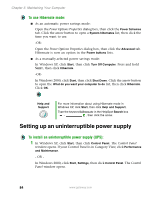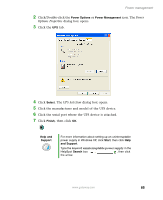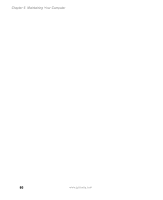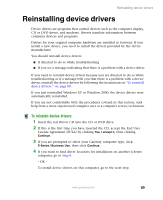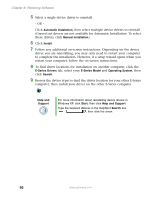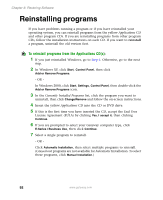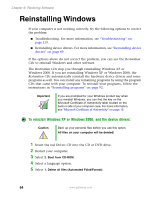Gateway E-2100 E-2100 User's Guide - Page 95
Reinstalling device drivers - series
 |
View all Gateway E-2100 manuals
Add to My Manuals
Save this manual to your list of manuals |
Page 95 highlights
Reinstalling device drivers Reinstalling device drivers Device drivers are programs that control devices such as the computer display, CD or DVD drives, and modems. Drivers translate information between computer devices and programs. Drivers for your original computer hardware are installed at Gateway. If you install a new device, you need to install the drivers provided by the device manufacturer. You should reinstall device drivers: ■ If directed to do so while troubleshooting ■ If you see a message indicating that there is a problem with a device driver If you need to reinstall device drivers because you are directed to do so while troubleshooting or if a message tells you that there is a problem with a device driver, reinstall the device drivers by following the instructions in "To reinstall device drivers:" on page 89. If you just reinstalled Windows XP or Windows 2000, the device drivers were automatically reinstalled. If you are not comfortable with the procedures covered in this section, seek help from a more experienced computer user or a computer service technician. To reinstall device drivers: 1 Insert the red Drivers CD into the CD or DVD drive. 2 If this is the first time you have inserted the CD, accept the End User License Agreement (EULA) by clicking Yes, I accept it, then clicking Continue. 3 If you are prompted to select your Gateway computer type, click E-Series / Business Use, then click Continue. 4 If you want to find driver locations for installation on another E-Series computer, go to Step 8. - OR - To install device drivers on this computer, go to the next step. www.gateway.com 89