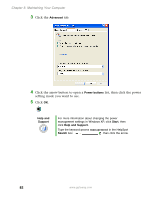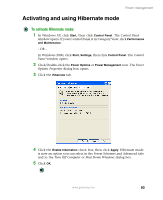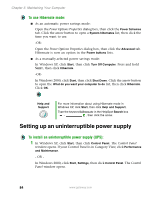Gateway E-2100 E-2100 User's Guide - Page 85
Using power saving modes, Changing power settings
 |
View all Gateway E-2100 manuals
Add to My Manuals
Save this manual to your list of manuals |
Page 85 highlights
Power management Using power saving modes If your computer ...and you want is... to... ...then On Enter In Windows XP, click Start, Turn off computer, then Standby mode click Standby. - OR - In Windows 2000, click Start, then click Shut Down. Click the arrow button to open the What do you want your computer to do list, then click Standby. Click OK. On Enter Hibernate In Windows XP, click Start, then click mode (must be Turn Off Computer. Press and hold SHIFT, then click activated) Hibernate. - OR - In Windows 2000, click Start, then click Shut Down. Click the arrow button to open the What do you want your computer to do list, then click Hibernate. Click OK. In Standby mode Exit Standby mode Move the mouse or press a key on your keyboard. In Hibernate mode Exit Hibernate mode Press the power button. Changing power settings You can change power management settings, such as the power button function and power-saving timers, by changing power settings in Windows. You can also adjust power schemes and adjust advanced power settings. Power schemes (groups of power settings) let you change power saving options such as when the monitor or hard drive is automatically turned off. You can select one of the defined power schemes or create a custom power scheme. Advanced power settings let you assign different power saving modes to the power button. www.gateway.com 79