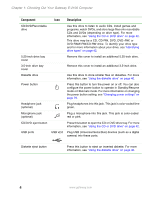Gateway E-2100 E-2100 User's Guide - Page 15
This drive may be a CD, CD-RW, DVD, DVD+RW, or, CD/DVD/Recordable
 |
View all Gateway E-2100 manuals
Add to My Manuals
Save this manual to your list of manuals |
Page 15 highlights
Gateway Micro Tower Front Component CD/DVD eject button CD/DVD/Recordable drive Zip drive eject button Zip drive Diskette drive Diskette eject button Power button USB ports Icon Description Press this button to open the CD or DVD drive tray. For more information, see "Using the CD or DVD drive" on page 42. Use this drive to listen to audio CDs, install games and programs, watch DVDs, and store large files onto recordable CDs and DVDs (depending on drive type). For more information, see "Using the CD or DVD drive" on page 42. This drive may be a CD, CD-RW, DVD, DVD+RW, or DVD-RAM/-RW/CD-RW drive. To identify your drive type and for more information about your drive, see "Identifying drive types" on page 42. Press this button to eject an inserted Zip disk. Use this drive to store larger files on Zip disks. Use this drive to store smaller files on diskettes. For more information, see "Using the diskette drive" on page 40. Press this button to eject an inserted diskette. For more information, see "Using the diskette drive" on page 40. Press this button to turn the power on or off. You can also configure the power button to operate in Standby/Resume mode or Hibernate mode. For more information on changing the power button setting, see "Changing power settings" on page 79. USB v2.0 Plug USB (Universal Serial Bus) devices (such as a digital camera) into these ports. Microphone jack Headphone jack Plug a microphone into this jack. This jack is color-coded red or pink. Plug headphones into this jack. This jack is color-coded lime green. www.gateway.com 9