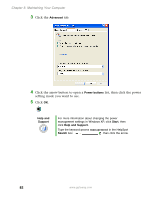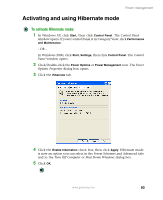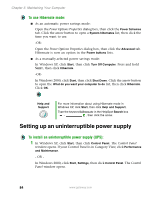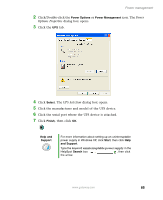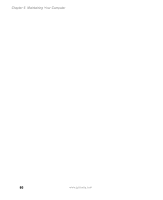Gateway E-2100 E-2100 User's Guide - Page 87
Changing advanced power settings, To change advanced power management settings
 |
View all Gateway E-2100 manuals
Add to My Manuals
Save this manual to your list of manuals |
Page 87 highlights
Power management 3 Click the arrow button to open the Power Schemes list, then click the power scheme you want. - OR - Click an arrow button to open the System standby, Turn off monitor, or Turn off hard disks list, then click the time you want. To save your custom power scheme, click Save As and type a name for the scheme. 4 Click OK. Help and Support For more information about changing the power scheme in Windows XP, click Start, then click Help and Support. Type the keyword power scheme in the HelpSpot Search box , then click the arrow. Changing advanced power settings To change advanced power management settings: 1 In Windows XP, click Start, then click Control Panel. The Control Panel window opens. If your Control Panel is in Category View, click Performance and Maintenance. - OR - In Windows 2000, click Start, Settings, then click Control Panel. The Control Panel window opens. 2 Click/Double-click the Power Options or Power Management icon. The Power Options Properties dialog box opens. www.gateway.com 81