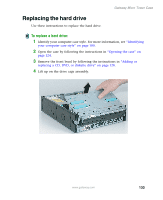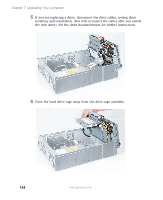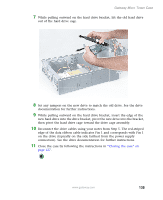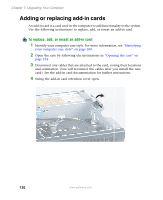Gateway E-2100 E-2100 User's Guide - Page 137
then slide the release lever toward the front of the case.
 |
View all Gateway E-2100 manuals
Add to My Manuals
Save this manual to your list of manuals |
Page 137 highlights
Gateway Micro Tower Case 7 If you are replacing a drive, slide the old drive forward and out of the drive bay. - OR If you are adding a new drive, slide the drive bay cover forward and out of the drive bay. 8 If you are replacing a drive, set any jumpers on the new drive to match the old drive. See the drive documentation for further instructions. 9 Slide the new drive into the drive bay until it settles into the indentation, then slide the release lever toward the front of the case. 10 Reconnect the drive cables using your notes from Step 5. The red-striped edge of the data ribbon cable indicates Pin 1 and corresponds with Pin 1 on the drive (typically on the side farthest from the power supply connection). See the drive documentation for further instructions. www.gateway.com 131