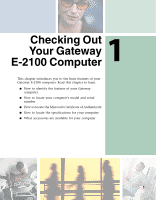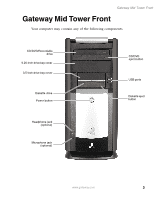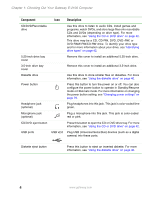Gateway E-2100 E-2100 User's Guide - Page 12
Checking Out Your Gateway E-2100 Computer, Plug USB Universal Serial Bus devices such as
 |
View all Gateway E-2100 manuals
Add to My Manuals
Save this manual to your list of manuals |
Page 12 highlights
Chapter 1: Checking Out Your Gateway E-2100 Computer Component Power connector Voltage switch PS/2 mouse port PS/2 keyboard port USB ports Icon Description Plug the power cable into this connector. Before turning on your computer, make sure that this switch is in the correct position for the correct voltage. The switch is preset at the factory with the correct voltage for your area. In the United States, the utility power is supplied at a nominal 115 volts at 60 Hz. The power supply should always be set to this when your computer is operating in the United States. In other areas of the world, such as Europe, the utility power is supplied at 230 volts at 50 Hz. If your computer is operating in an environment such as this, the voltage switch should be moved to 230. Plug a Personal System/2® (PS/2) mouse into this port. Plug a PS/2 keyboard into this port. USB v2.0 Plug USB (Universal Serial Bus) devices (such as a mouse, keyboard, or printer) into these ports. Serial port Parallel port Monitor port Microphone jack Headphone/speakers (Line out) jack Audio input (Line in) jack Telephone jack (optional) Plug a serial device (such as a digital camera) into this port. Plug a parallel device (such as a printer) into this port. Plug a monitor into this port. Plug a microphone into this jack. This jack is color-coded red or pink. Plug powered, analog front speakers, an external amplifier, or headphones into this jack. This jack is color-coded green. Plug an external audio input source (such as a stereo) into this jack so you can record sound on your computer. This jack is color-coded blue. If your modem has a telephone jack, plug the cable for a telephone into this jack. 6 www.gateway.com