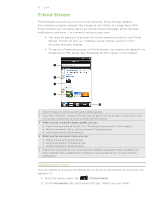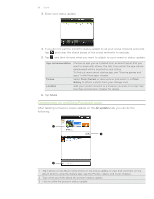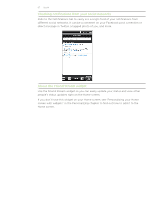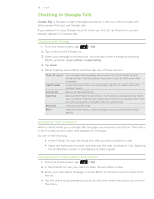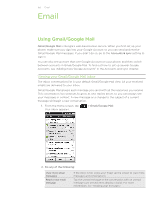HTC Desire Z User Guide - Page 100
Email, Using Gmail/Google Mail
 |
View all HTC Desire Z manuals
Add to My Manuals
Save this manual to your list of manuals |
Page 100 highlights
100 Email Email Using Gmail/Google Mail Gmail/Google Mail is Google's web-based email service. When you first set up your phone, make sure you sign into your Google Account so you can send and receive Gmail/Google Mail messages. If you didn't do so, go to the Accounts & sync setting to sign in. You can also set up more than one Google Account on your phone, and then switch between accounts in Gmail/Google Mail. To find out how to set up several Google Accounts, see "Adding more Google Accounts" in the Accounts and sync chapter. Viewing your Gmail/Google Mail Inbox The Inbox conversations list is your default Gmail/Google Mail view. All your received emails are delivered to your Inbox. Gmail/Google Mail groups each message you send with all the responses you receive. This conversation list continues to grow as new replies arrive, so you can always see your messages in context. A new message or a change to the subject of a current message will begin a new conversation. 1. From the Home screen, tap Your inbox appears. > Gmail/Google Mail. 2. Do any of the following: View more email messages Read a new email message If the Inbox is full, swipe your finger up the screen to view more messages and conversations. Tap the unread message or the conversation with an unread message (just arrived items display in bold). For more information, see "Reading your messages."