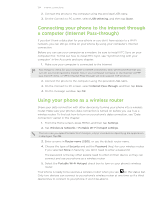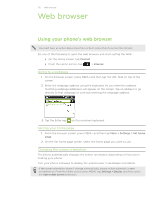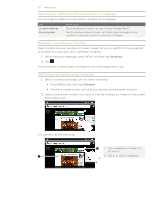HTC Desire Z User Guide - Page 132
Adding connection widgets, Connecting to a virtual private network (VPN)
 |
View all HTC Desire Z manuals
Add to My Manuals
Save this manual to your list of manuals |
Page 132 highlights
132 Internet connections Adding connection widgets Add the Mobile Network and Wi-Fi widgets or the Data dashboard widget to the Home screen to make it faster for you to turn on or off these connections. Tap the widget or icon on the dashboard to turn on or off the connection. To find out how to add widgets, see "Adding a widget" in the Personalizing chapter. Connecting to a virtual private network (VPN) Add, set up, and manage virtual private networks (VPNs) so you can connect and access resources inside a secured local network, such as your corporate network. Depending on the type of VPN you're using at work, you may be asked to enter your login credentials and install security certificates before you can connect to your company's local network. You can get this information from your network administrator. Also, your phone must first establish a Wi-Fi or data connection before you can start a VPN connection. For information about setting up and using these connections on your phone, see "Data connection" and "Wi-Fi" in this chapter. Setting up secure credential storage If your network administrator tells you to download and install security certificates, you must first set up the phone's secure credential storage. 1. From the Home screen, press MENU, and then tap Settings. 2. Tap Security > Set password. 3. Enter a new password for the credential storage. 4. Scroll down and confirm the password, and then tap OK. 5. Select the Use secure credentials check box. You can then download and install the certificates needed to access your local network. Your network administrator can tell you how to do this.