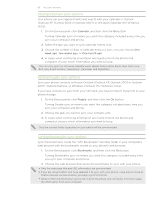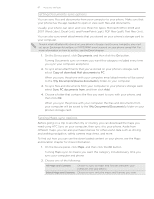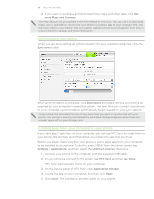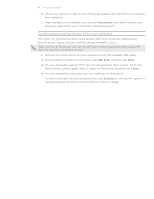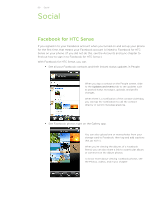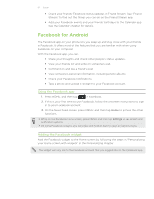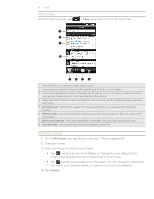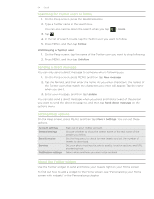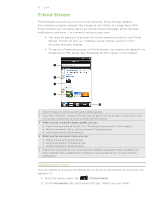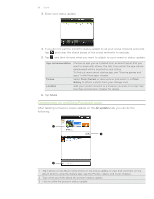HTC Desire Z User Guide - Page 91
Facebook for Android, Using the Facebook app, Adding the Facebook widget
 |
View all HTC Desire Z manuals
Add to My Manuals
Save this manual to your list of manuals |
Page 91 highlights
91 Social Check your friends' Facebook status updates in Friend Stream. See "Friend Stream" to find out the things you can do on the Friend Stream app. Add your Facebook events and your friends' birthdays to the Calendar app. See the Calendar chapter for details. Facebook for Android The Facebook app on your phone lets you keep up and stay close with your friends in Facebook. It offers most of the features that you are familiar with when using Facebook on your computer. With the Facebook app, you can: Share your thoughts and check other people's status updates. View your friends list and write on someone's wall. Comment on and like a friend's post. View someone's personal information, including photo albums. Check your Facebook notifications. Take a photo and upload it straight to your Facebook account. Using the Facebook app 1. Press HOME, and then tap > Facebook. 2. If this is your first time to use Facebook, follow the onscreen instructions to sign in to your Facebook account. 3. On the News Feed screen, press MENU, and then tap Home to access the other functions. While on the Facebook home screen, press MENU, and then tap Settings to set refresh and notification options. On some Facebook screens, you can press and hold an item to open an options menu. Adding the Facebook widget Add the Facebook widget to the Home screen by following the steps in "Personalizing your Home screen with widgets" in the Personalizing chapter. The widget will only link to the Facebook account that you logged into on the Facebook app.