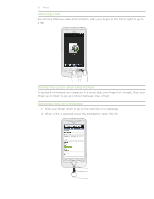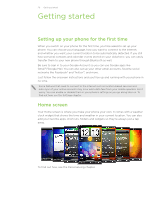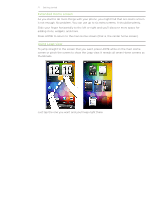HTC Desire Z User Guide - Page 16
Charging the battery, As the battery is being charged - will not charge
 |
View all HTC Desire Z manuals
Add to My Manuals
Save this manual to your list of manuals |
Page 16 highlights
16 Basics Charging the battery The battery is partially charged when shipped. Before you turn on and start using your phone, it is recommended that you charge the battery. Some batteries perform best after several full charge/discharge cycles. When the phone is shipped, the battery is already installed on your phone. A thin film is inserted between the battery and the compartment. You need to remove this film before you can charge the battery. See "Removing the battery." Only the power adapter and USB sync cable provided with your phone must be used to charge the battery. Do not remove the battery from the phone while you are charging it using the power or car adapter. 1. Plug the power adapter into the USB connector of your phone. 2. Plug in the power adapter to an electrical outlet to start charging the battery. As the battery is being charged, the notification LED shows a solid red light. The light turns to solid green when the phone is fully charged. When you charge the battery while the phone is on, the charging battery icon ( ) is displayed in your phone's status bar. After the battery has been fully charged, the charging battery icon turns to a full battery icon ( ). As a safety precaution, the battery stops charging when it overheats.