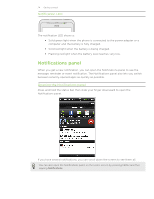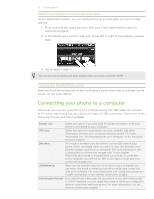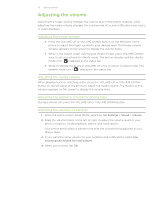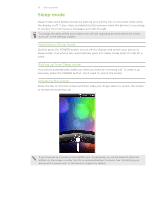HTC Desire Z User Guide - Page 27
Searching your phone and the Web, Setting your phone's search options
 |
View all HTC Desire Z manuals
Add to My Manuals
Save this manual to your list of manuals |
Page 27 highlights
27 Getting started Searching your phone and the Web Find all types of information on your phone and the Web. Search Anywhere sifts through different files, information, and apps on your phone. You can also choose to search the Web using your favorite web search service. Simply press SEARCH from the Home screen. Then enter the first few letters of what you want to search for. Matching items will be shown as you type. 1 4 2 3 1 This icon ( ) indicates that your phone will search for all types of information. Tap it if you want to choose and search only for one type of item, for example, Mail. 2 Type in what you want to search for. 3 Matching search suggestions and results. You can: Scroll down to see more search results. Tap to see more results for a particular category. Tap a search result item to open its app. 4 After entering a word or phrase in the search box, tap to search the Web using your favorite search service. To find out how to select a search service to use, see "Setting your phone's search options". Setting your phone's search options 1. From the Home screen, press SEARCH. 2. When the search box appears, press MENU, and then tap Settings. 3. Tap any of the following: Web search engine Select areas to search Choose a web search service you want to use. Choose the types of items or apps to include in the search. You can also press and hold and arrange items according to search priority.