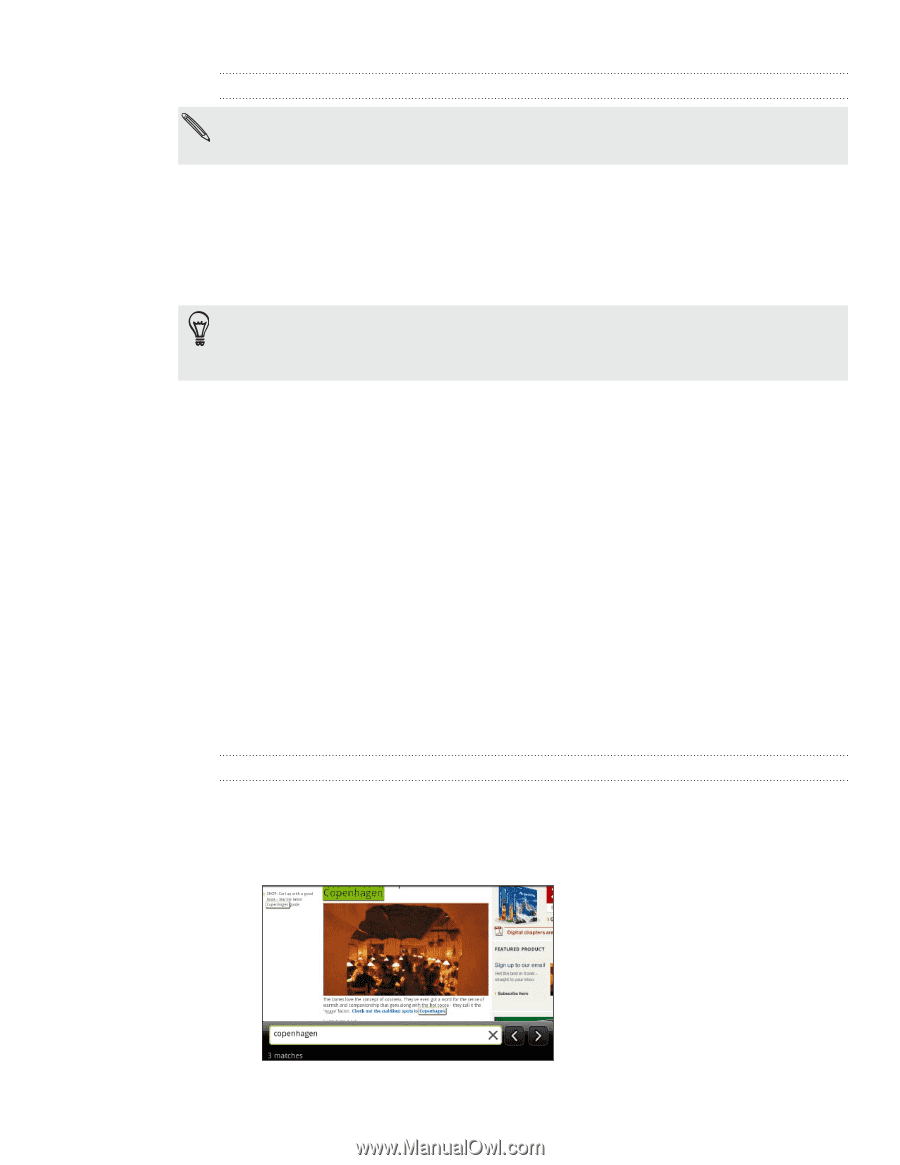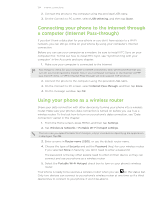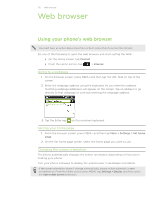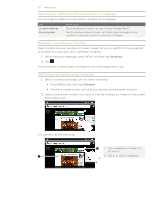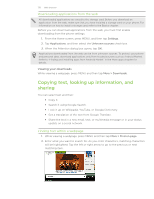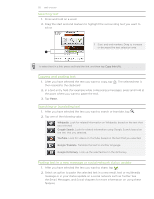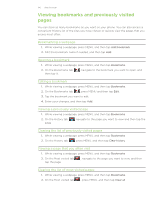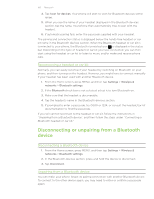HTC Desire Z User Guide - Page 138
Copying text, looking up information, and sharing, Downloading applications from the web
 |
View all HTC Desire Z manuals
Add to My Manuals
Save this manual to your list of manuals |
Page 138 highlights
138 Web browser Downloading applications from the web All downloaded applications are saved to the storage card. Before you download an application from the web, make sure that you have installed a storage card on your phone. For information on how to install a storage card, refer to the Basics chapter. Before you can download applications from the web, you must first enable downloading from the phone settings. 1. From the Home screen, press MENU, and then tap Settings. 2. Tap Applications, and then select the Unknown sources check box. 3. When the Attention dialog box opens, tap OK. Applications downloaded from the web can be from unknown sources. To protect your phone and personal data, download applications only from trusted sources such as Android Market. Refer to "Finding and installing apps from Android Market" in the More apps chapter for details. Viewing your downloads While viewing a webpage, press MENU and then tap More > Downloads. Copying text, looking up information, and sharing You can select text and then: Copy it. Search it using Google Search. Look it up on Wikipedia, YouTube, or Google Dictionary. Get a translation of the text from Google Translate. Share the text in a new email, text, or multimedia message or in your status update on a social network. Finding text within a webpage 1. While viewing a webpage, press MENU and then tap More > Find on page. 2. Enter what you want to search for. As you enter characters, matching characters will be highlighted. Tap the left or right arrow to go to the previous or next matching item.