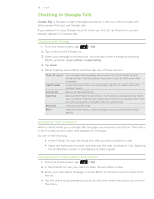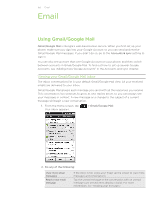HTC Desire Z User Guide - Page 103
Starring an email message or conversation, Labeling a conversation, Filtering conversations - replacement touch screen
 |
View all HTC Desire Z manuals
Add to My Manuals
Save this manual to your list of manuals |
Page 103 highlights
103 Email Starring an email message or conversation You can star an important message or a conversation so that you can easily find it again. To view just starred messages or conversations with starred messages, see "Filtering conversations" in this chapter. 1. From the Home screen, tap > Gmail/Google Mail. 2. Do one of the following: In the Inbox, tap the star ( ) to the right of the conversation subject to star the latest message in the conversation. Conversations with starred messages are displayed with a star in your Inbox and in other conversation lists. In the inbox, tap a conversation and then go to the message that you want to star. Touch the star ( ) in the message header. To unstar a message or conversation, touch its star again. You can also tap a star in a conversation list to unstar all messages in that conversation. Labeling a conversation You can organize conversations by labeling them. Gmail/Google Mail has several preset labels you can use, and you can also add your own labels, using Gmail/Google Mail on the web. 1. From the Home screen, tap > Gmail/Google Mail. 2. Tap a conversation to view the messages in it. 3. Press MENU and then tap Change labels. 4. Select the labels that you want to assign to the conversation, and then tap OK. Filtering conversations You can choose to display conversations that have the same label or only those that are starred. 1. From the Home screen, tap > Gmail/Google Mail. 2. In the Inbox or in another conversation list, press MENU, and then tap Go to labels. 3. Tap a label to view a list of conversations bearing that label. The conversation list resembles your Inbox, but the label replaces "Inbox" below the status bar. You work with labeled conversations lists in the same way as with your Inbox. Cleaning up your Inbox You can clean up your Inbox by archiving, deleting, or muting conversations. You can also report a conversation as spam to stop receiving any future messages from that sender. 1. From the Home screen, tap > Gmail/Google Mail. 2. In the Inbox, tap the box ( ) before the conversations you want to work on, and then do any of the following: