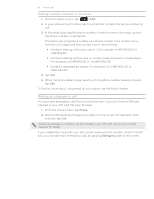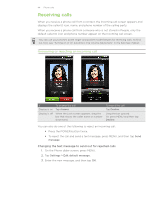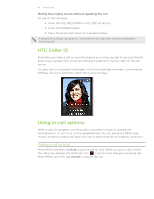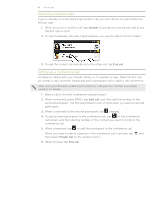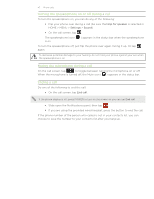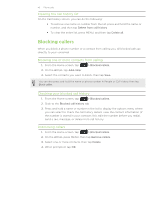HTC Desire Z User Guide - Page 44
Receiving calls, Answering or rejecting an incoming call
 |
View all HTC Desire Z manuals
Add to My Manuals
Save this manual to your list of manuals |
Page 44 highlights
44 Phone calls Receiving calls When you receive a phone call from a contact, the Incoming call screen appears and displays the caller ID icon, name, and phone number of the calling party. When you receive a phone call from someone who is not stored in People, only the default caller ID icon and phone number appear on the Incoming call screen. You can use your phone's polite ringer and pocket mode features for receiving calls. To find out how, see "Turning on or off automatic ring volume adjustment" in the Settings chapter. Answering or rejecting an incoming call If To answer the call Display is on Tap Answer. Display is off When the Lock screen appears, drag the bar that shows the caller name or number downward. To reject the call Tap Decline. Drag the bar upward. Or, press MENU and then tap Decline. You can also do one of the following to reject an incoming call: Press the POWER button twice. To reject the call and send a text message, press MENU, and then tap Send message. Changing the text message to send out for rejected calls 1. On the Phone dialer screen, press MENU. 2. Tap Settings > Edit default message. 3. Enter the new message, and then tap OK.