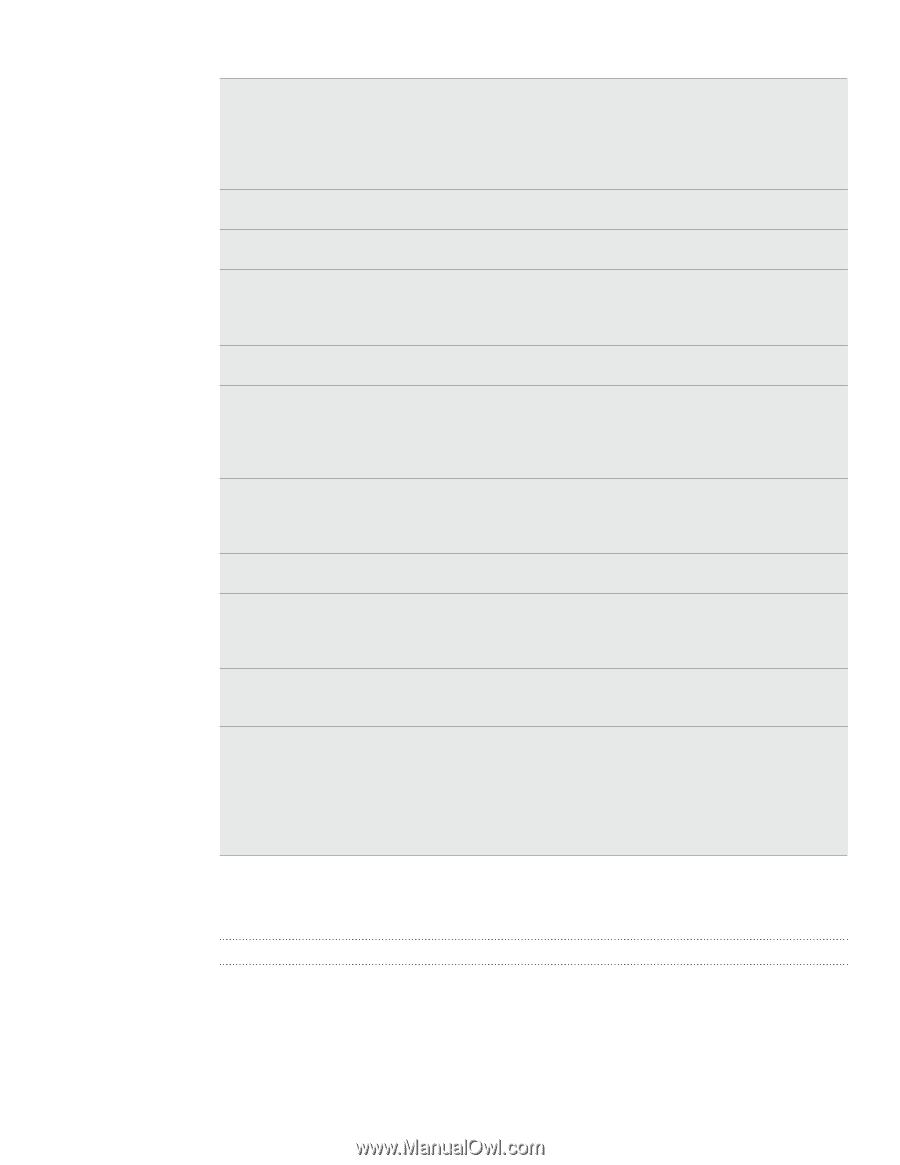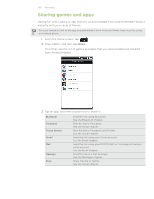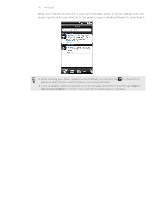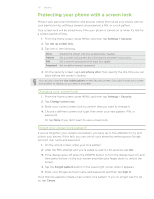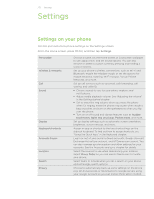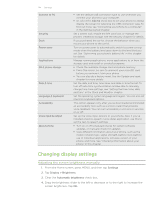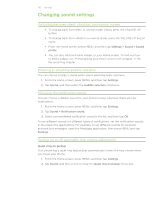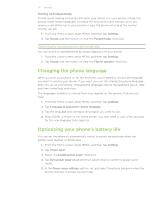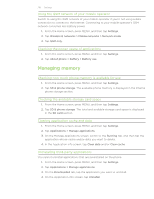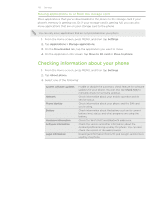HTC Desire Z User Guide - Page 214
Changing display settings, Adjusting the screen brightness manually
 |
View all HTC Desire Z manuals
Add to My Manuals
Save this manual to your list of manuals |
Page 214 highlights
214 Settings Connect to PC Security Dock Power saver Applications SD & phone storage Date & time Language & keyboard Accessibility Voice input & output About phone Set the default USB connection type to use whenever you connect your phone to your computer. Or, select the Ask me check box to set your phone to always display the screen for selecting the USB connection type. To find out more, see "Connecting your phone to a computer" in the Getting started chapter. Set a screen lock, enable the SIM card lock, or manage the phone's credential storage. See the Security chapter for details. If you purchased the car kit, choose the behavior when you mount your phone to the car kit. Turn on power saver to automatically switch to power saving mode when the battery level goes down to the level that you set. See "Optimizing your phone's battery life" in this chapter for details. Manage running applications, move applications to or from the storage card, and install or uninstall programs. Check the available storage card and phone memory. From this screen, be sure to unmount your microSD card before you remove it from your phone. You can also do a factory reset. See the Update and reset chapter for more details. Set the date and time, time zone, and date or time format. To turn off auto time synchronization and be able to manually change time zone settings, see "Setting the time zone, date, and time" in the Clock and Weather chapter. Set the operating system language and region. You can also set onscreen keyboard options. This option appears only after you've downloaded and installed an accessibility tool, such as a screen reader that provides voice feedback. You can turn accessibility functions or services on or off. Set up the voice input options of your phone. Also, if you've installed a text-to-speech (voice data) application, use this to set the text-to-speech settings. Turn on or off scheduled checks for system software updates, or manually check for updates. View different information about your phone, such as the mobile network type, signal strength, battery level, battery use of individual applications, software version of your phone, and more. See "Checking information about your phone" in this chapter. Changing display settings Adjusting the screen brightness manually 1. From the Home screen, press MENU, and then tap Settings. 2. Tap Display > Brightness. 3. Clear the Automatic brightness check box. 4. Drag the brightness slider to the left to decrease or to the right to increase the screen brightness. Tap OK.