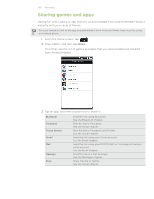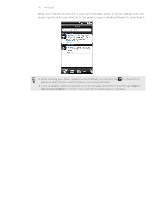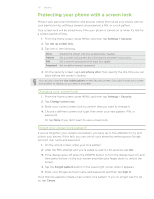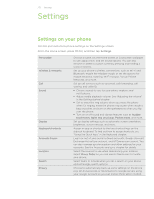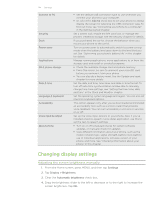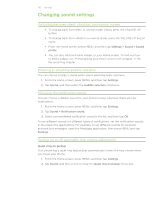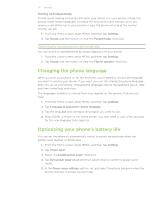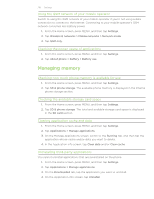HTC Desire Z User Guide - Page 213
Settings, Settings on your phone, Control and customize phone settings on the Settings screen.
 |
View all HTC Desire Z manuals
Add to My Manuals
Save this manual to your list of manuals |
Page 213 highlights
213 Settings Settings Settings on your phone Control and customize phone settings on the Settings screen. From the Home screen, press MENU, and then tap Settings. Personalize Wireless & networks Call Sound Display Keyboard shortcuts Accounts & sync Location Search Privacy Choose a scene, set the Home screen or Lockscreen wallpaper to use, apply a skin, and set sound options. You can also rename or delete a custom scene by pressing and holding a scene in Scenes. Set up your phone's wireless connections, such as Wi-Fi and Bluetooth, enable the Airplane mode, or set the options for mobile networks, roaming, Wi-Fi hotspot, Virtual Private Networks, and more. Set up call services such as voicemail, call forwarding, call waiting, and caller ID. Choose sounds to use for your phone ringtone and notifications. Adjust media playback volume. See "Adjusting the volume" in the Getting started chapter. Set to lower the ring volume when you move the phone when it's ringing, make the phone ring louder when inside a bag or pocket, and turn on the spekerphone when you flip over the phone. Turn on or off sound and vibrate features such as Audible touch tones, Quiet ring on pickup, Pocket mode, and more. Set up display settings such as automatic screen orientation, brightness, screen timeout, and more. Assign an app or shortcut to the two shortcut keys on the slideout keyboard. To find out how to assign shortcuts, see "Using the Quick keys" in the Keyboard chapter. Log in or out of your social network accounts, Google Account, Exchange ActiveSync account, and HTCsense.com acount. You can also manage synchronization and other settings for your accounts. See the Accounts and sync chapter for details. Select the sources to use when determining your location. Select Phone finder so you can use HTCsense.com to locate your phone. Select items to include when you do a search on your phone and set Google search options. Choose to automatically back up some settings on the phone (e.g. Wi-Fi passwords or Bookmarks) to Google servers using your Google Account so you can restore them when needed.