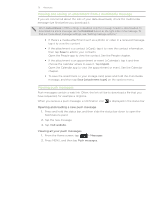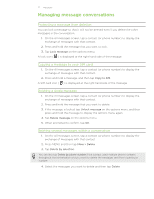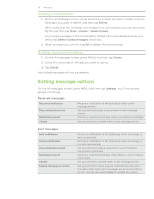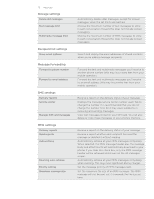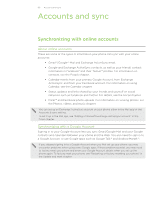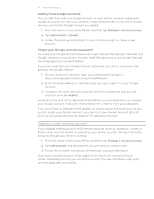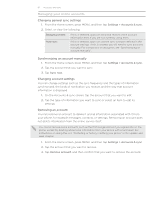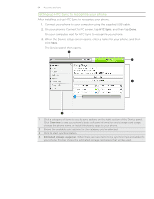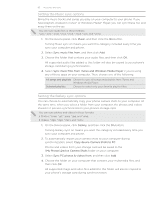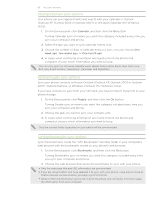HTC Desire Z User Guide - Page 81
Adding a social network account, Adding more Google Accounts, Forgot your Google Account password? - sync download
 |
View all HTC Desire Z manuals
Add to My Manuals
Save this manual to your list of manuals |
Page 81 highlights
81 Accounts and sync Adding more Google Accounts You can add more than one Google Account on your phone. However, subsequent Google Accounts can only sync contacts, emails, and calendar events. Other Google services use the first Google Account you added. 1. From the Home screen, press MENU, and then tap Settings > Accounts & sync. 2. Tap Add account > Google. 3. Follow the onscreen instructions to sign in to an account or create a new account. Forgot your Google Account password? You need your Google Account password to sync Google Mail (Gmail), Calendar, and Google contacts to your phone. You also need this password to use Google Talk and download apps from Android Market. If you have forgotten your Google Account password, you can try to recover it by going to the Google website. 1. On your phone or computer, open your web browser and go to https://www.google.com/accounts/ForgotPasswd. 2. Enter the email address or username that you use to sign in to your Google Account. 3. Complete the word verification process. Enter the characters that you see onscreen and click Submit. An email will be sent to the alternate email address you provided when you created your Google Account. Follow the instructions in the email to reset your password. If you don't have an alternate email address or cannot access the email account you used to create your Google Account, you can reset your Google Account after 24 hours by answering the security question for password recovery. Adding a social network account If you skipped setting up your social network account (such as Facebook, Twitter, or Flickr) when you first turned on and set up your phone, you can still sign in to these accounts through your phone's settings. 1. From the Home screen, press MENU, and then tap Settings > Accounts & sync. 2. Tap Add account, and then tap the account type you want to add. 3. Follow the onscreen instructions to enter your account information. Your social network account will be added to the list on the Accounts & sync screen. Depending on how you set up the account, the new information may start synchronizing with your phone.