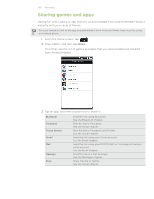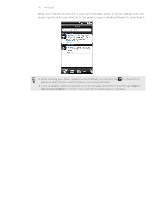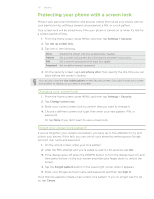HTC Desire Z User Guide - Page 207
Creating a Google Checkout account, Requesting a refund for a paid app, Install
 |
View all HTC Desire Z manuals
Add to My Manuals
Save this manual to your list of manuals |
Page 207 highlights
207 More apps To Do this Browse featured apps Scroll through the list of featured apps. Browse apps by categories Tap Apps or Games, and then tap a category. Under a category, you can filter the apps by Top paid, Top free or Just in. Search for an app Tap on the Android Market home screen, enter the name or type of app you're looking for, and then tap to the right of the search box. 3. When you find the app that you like, tap it and read its description and user comments. 4. Tap Install (for free apps) or Buy (for paid apps). The subsequent screen notifies you whether the app will require access to your personal information or access to certain functions or settings of your phone. 5. If you agree to the conditions, tap OK to begin downloading and installing the app. If you selected a paid app, after tapping OK, you will be redirected to the Google Checkout screen to pay for the app before it's downloaded to your phone. Creating a Google Checkout account You must have a Google Checkout account associated with your Google Account to purchase items from Android Market. To create a Google Checkout account, do one of the following: On your computer, go to http://checkout.google.com. The first time you use your phone to buy an app from Android Market, follow the prompts onscreen to enter your billing information. When you've used Google Checkout once to purchase an app from Android Market, the phone remembers your password, so you don't need to enter it the next time. For this reason, you should secure your phone to prevent others from using it without your permission. See the Security chapter to learn how to secure your phone. Requesting a refund for a paid app If you are not satisfied with an app, you can ask for a refund within 24 hours of the purchase. Your credit card will not be charged and the app will be removed from your phone. If you change your mind, you can install the app again, but you can't request a refund a second time. 1. From the Home screen, tap > Market > Downloads. 2. Tap the app you want to uninstall for a refund. The details screen for the app opens. 3. Tap Uninstall & refund. Your app is uninstalled and the charge is cancelled. 4. Choose the reason for removing the app, and then tap OK.