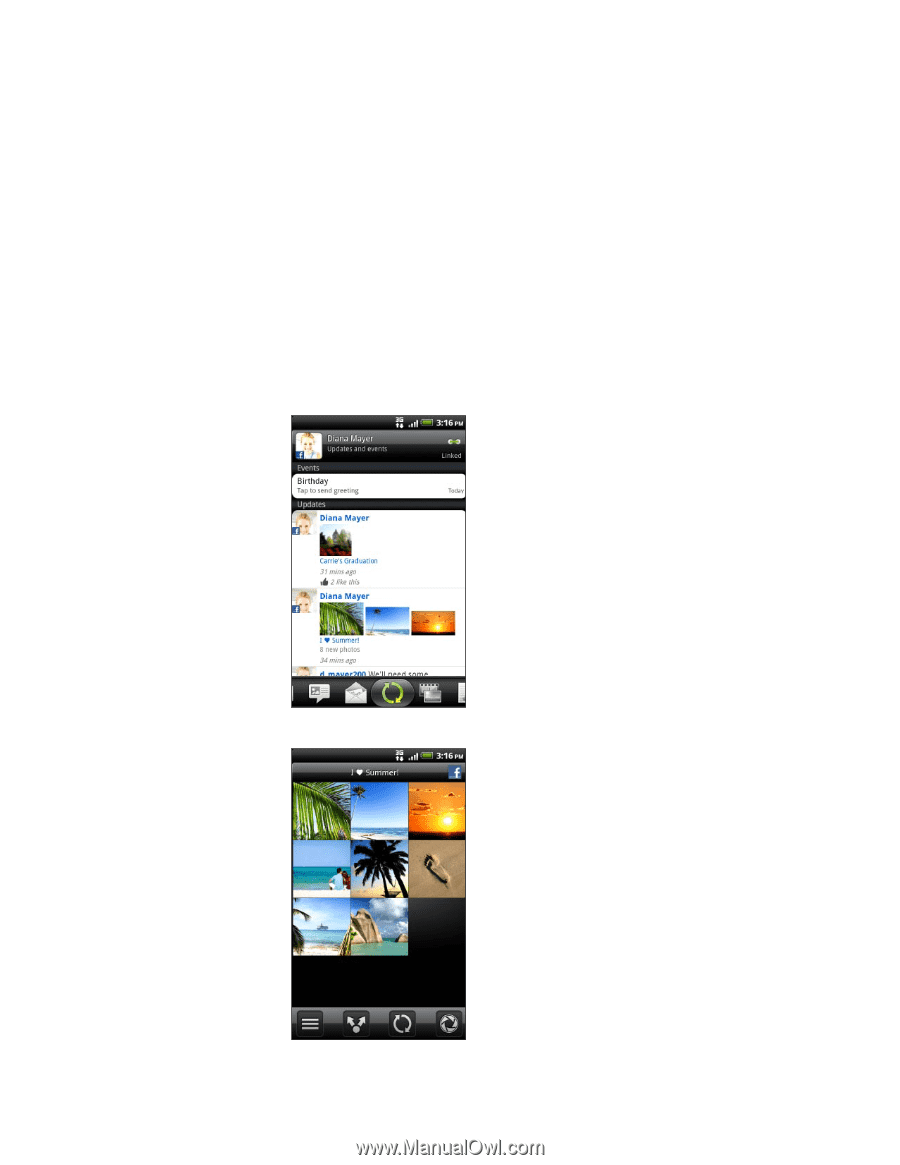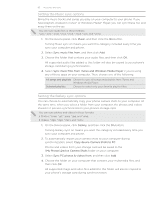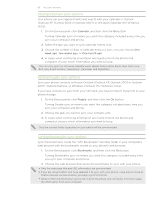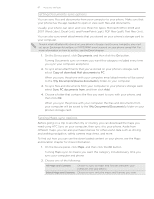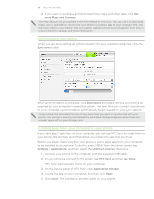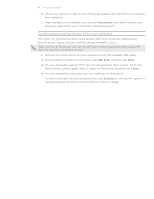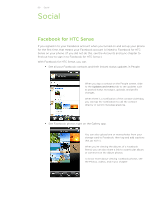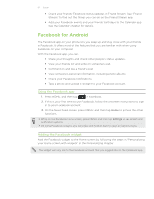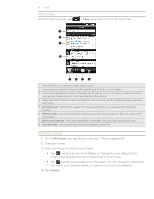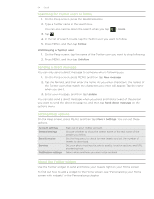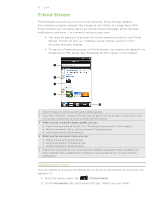HTC Desire Z User Guide - Page 90
Social, Facebook for HTC Sense
 |
View all HTC Desire Z manuals
Add to My Manuals
Save this manual to your list of manuals |
Page 90 highlights
90 Social Social Facebook for HTC Sense If you signed in to your Facebook account when you turned on and set up your phone for the first time, that means your Facebook account is linked to Facebook for HTC Sense on your phone. (If you did not do this, see the Accounts and sync chapter to find out how to sign in to Facebook for HTC Sense.) With Facebook for HTC Sense, you can: See all your Facebook contacts and their instant status updates in People. When you tap a contact on the People screen, slide to the Updates and events tab to see updates such as posted status messages, uploads, and profile changes. When there is a notification of the contact's birthday, you can tap the notification to call the contact directly or send a message greeting. See Facebook photos right on the Gallery app. You can also upload one or more photos from your storage card to Facebook, then tag and add captions that go with it. When you're viewing the albums of a Facebook friend, you can also share a link to a particular album, or comment on the album photos. To know more about viewing Facebook photos, see the Photos, videos, and music chapter.