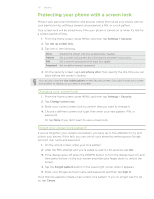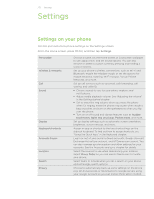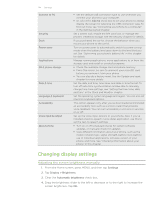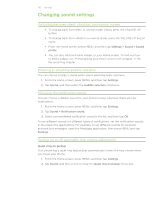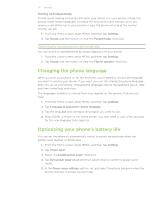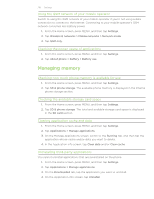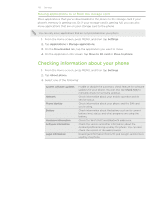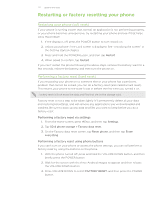HTC Desire Z User Guide - Page 216
Changing sound settings, Choosing the notification sound
 |
View all HTC Desire Z manuals
Add to My Manuals
Save this manual to your list of manuals |
Page 216 highlights
216 Settings Changing sound settings Switching between silent, vibration, and normal modes To change back from silent to normal mode, simply press the VOLUME UP button. To change back from vibration to normal mode, press the VOLUME UP button twice. From the Home screen, press MENU, and then tap Settings > Sound > Sound profile. You can also add the Profile widget to your Home screen. To find out how to add a widget, see "Personalizing your Home screen with widgets" in the Personalizing chapter. Enabling or disabling audible selection You can choose to play a sound when you're selecting items onscreen. 1. From the Home screen, press MENU, and then tap Settings. 2. Tap Sound, and then select the Audible selection check box. Choosing the notification sound You can choose a default sound for your phone to play whenever there are new notifications. 1. From the Home screen, press MENU, and then tap Settings. 2. Tap Sound > Notification sound. 3. Select your preferred notification sound in the list, and then tap OK. To use different sounds for different types of notifications, set the notification sounds in the respective applications. For example, to set different sounds for received and sent text messages, open the Messages application, then press MENU and tap Settings. Turning on or off automatic ring volume adjustment Quiet ring on pickup Your phone has a quiet ring feature that automatically lowers the ring volume when you move your phone. 1. From the Home screen, press MENU, and then tap Settings. 2. Tap Sound, and then select or clear the Quiet ring on pickup check box.