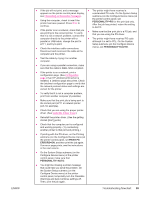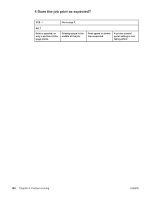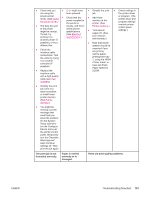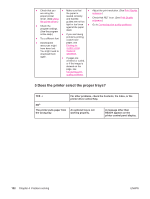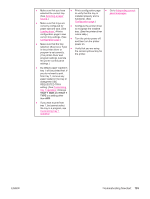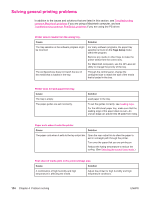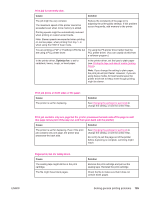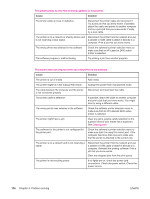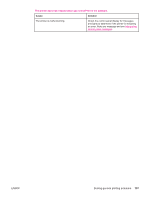HP 2420 HP LaserJet 2400 Series - User Guide - Page 114
Does the printer select the proper trays
 |
UPC - 829160289205
View all HP 2420 manuals
Add to My Manuals
Save this manual to your list of manuals |
Page 114 highlights
● Check that you ● Make sure that ● Adjust the print resolution. (See Print Quality are using the the paper is submenu.) proper printer driver. (See Using the printer driver.) loaded correctly and that the guides are not too ● Check that RET is on. (See Print Quality submenu.) ● Check the program settings. (See the program tight or too loose against the paper stack. ● Go to Correcting print-quality problems. online Help.) ● If you are having ● Try a different font. problems printing custom-size ● Downloaded paper, see resources might Printing on have been lost. custom-sized You might need to media or download them cardstock. again. ● If pages are wrinkled or curled, or if the image is skewed on the page, see Correcting print- quality problems. 5 Does the printer select the proper trays? YES For other problems, check the Contents, the Index, or the printer driver online Help. NO The printer pulls paper from the wrong tray. An optional tray is not working properly. A message other than READY appears on the printer control panel display. 102 Chapter 4 Problem solving ENWW