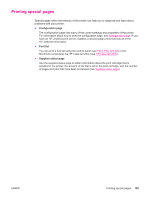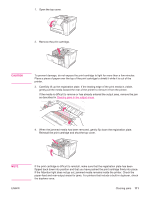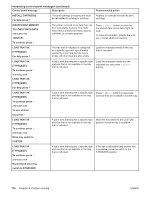HP 2420 HP LaserJet 2400 Series - User Guide - Page 126
Clearing jams in the duplexer area, This procedure applies only to printers that include a duplexer.
 |
UPC - 829160289205
View all HP 2420 manuals
Add to My Manuals
Save this manual to your list of manuals |
Page 126 highlights
4. Reinstall the print cartridge. Close the top cover and the rear output bin. NOTE If the print cartridge is difficult to reinstall, make sure that the registration plate has been flipped back down into position and that you have pushed the print cartridge firmly in place.If the Attention light does not go out, jammed media remains inside the printer. Check the paper-feed and rear-output areas for jams. For printers that include a built-in duplexer, check the duplexer area. Clearing jams in the duplexer area This procedure applies only to printers that include a duplexer. 1. Remove tray 2 from the printer. 2. Push the green button on the right front of the tray 2 opening to open the paper-access plate. 3. Reach in and pull out the jammed paper. 114 Chapter 4 Problem solving ENWW