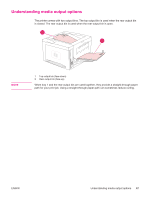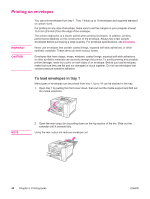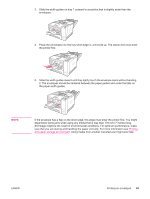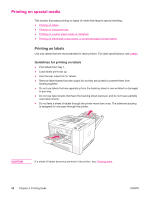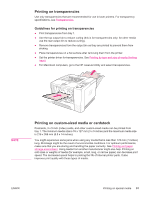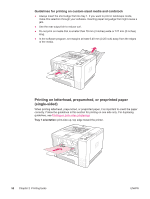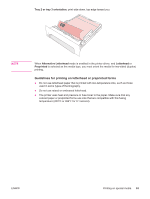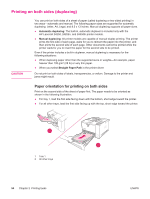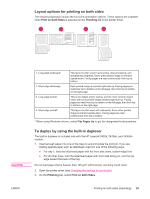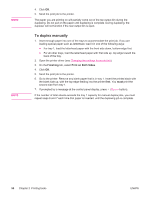HP 2420 HP LaserJet 2400 Series - User Guide - Page 63
Printing on transparencies, Printing on custom-sized media or cardstock - laserjet laser printer
 |
UPC - 829160289205
View all HP 2420 manuals
Add to My Manuals
Save this manual to your list of manuals |
Page 63 highlights
Printing on transparencies Use only transparencies that are recommended for use in laser printers. For transparency specifications, see Transparencies. Guidelines for printing on transparencies ● Print transparencies from tray 1. ● Use the top output bin to reduce curling (this is for transparencies only; for other media use the rear output bin to reduce curling). ● Remove transparencies from the output bin as they are printed to prevent them from sticking. ● Place transparencies on a flat surface after removing them from the printer. ● Set the printer driver for transparencies. See Printing by type and size of media (locking trays). ● For Macintosh computers, go to the HP LaserJet Utility and select transparencies. NOTE Printing on custom-sized media or cardstock Postcards, 3 x 5 inch (index) cards, and other custom-sized media can be printed from tray 1. The minimum media size is 76 x 127 mm (3 x 5 inches) and the maximum media size is 216 x 356 mm (8.5 x 14 inches). You might experience some jams when using any media that is less than 178 mm (7 inches) long. Shrinkage might be the result of environmental conditions. For optimum performance, make sure that you are storing and handling the paper correctly. See Printing and paper storage environment. Using media from another manufacturer might also help. Printing on odd sizes or weights of media (for example, small, long, or narrow paper) can decrease print speed. The decreased speed helps to prolong the life of internal printer parts. It also improves print quality with these types of media. ENWW Printing on special media 51