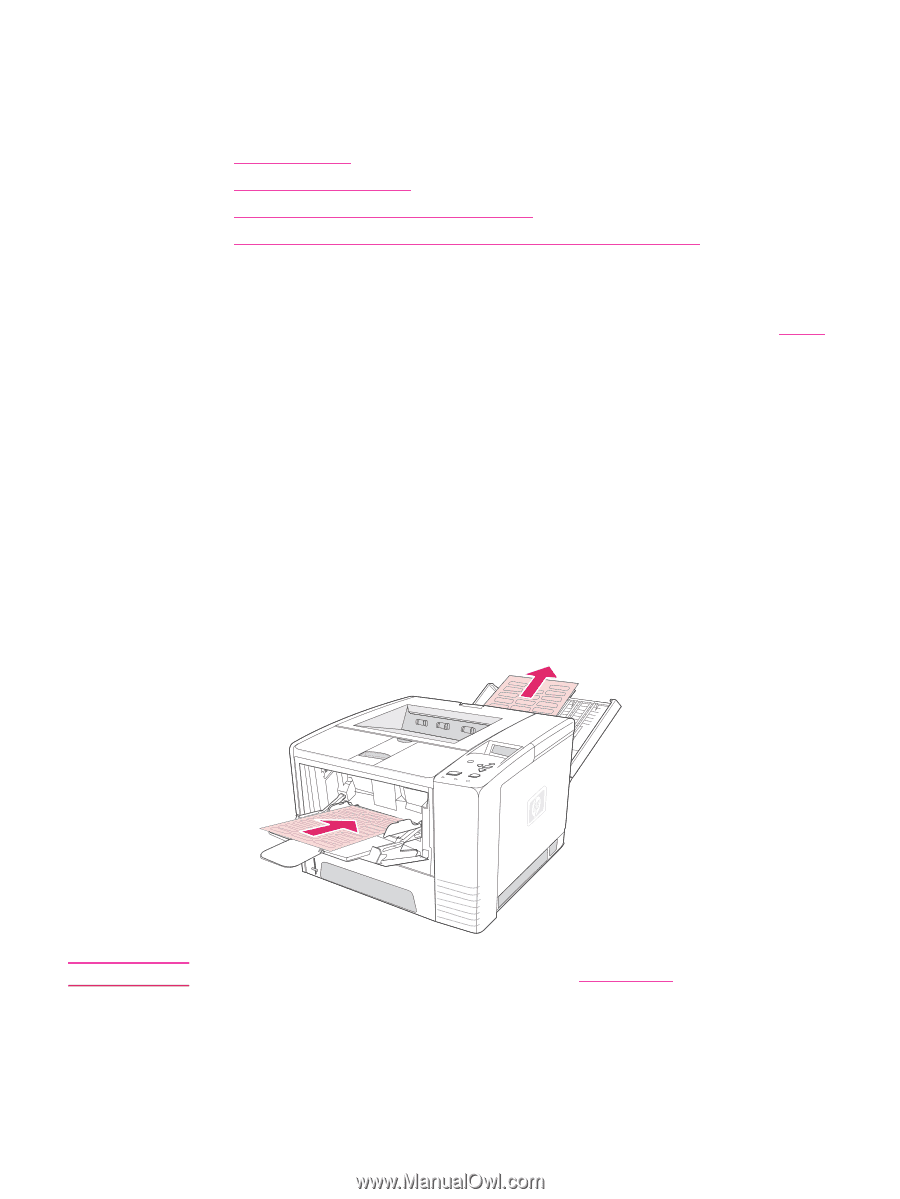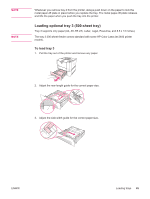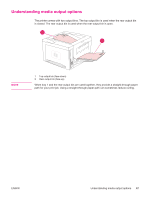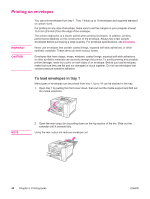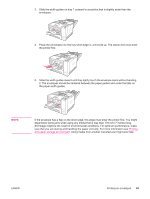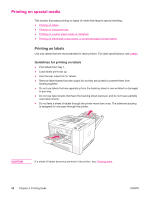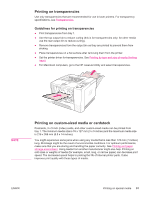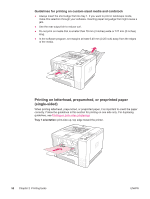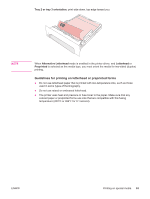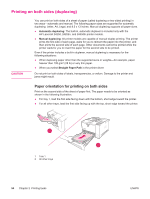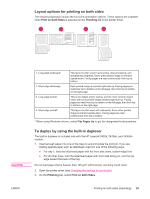HP 2420 HP LaserJet 2400 Series - User Guide - Page 62
Printing on special media, Printing on labels - laser printer
 |
UPC - 829160289205
View all HP 2420 manuals
Add to My Manuals
Save this manual to your list of manuals |
Page 62 highlights
Printing on special media This section discusses printing on types of media that require special handling: ● Printing on labels ● Printing on transparencies ● Printing on custom-sized media or cardstock ● Printing on letterhead, prepunched, or preprinted paper (single-sided) Printing on labels Use only labels that are recommended for laser printers. For label specifications, see Labels. Guidelines for printing on labels ● Print labels from tray 1. ● Load labels print-side up. ● Use the rear output bin for labels. ● Remove label sheets from the output bin as they are printed to prevent them from sticking together. ● Do not use labels that are separating from the backing sheet or are wrinkled or damaged in any way. ● Do not use label sheets that have the backing sheet exposed, and do not reuse partially used label sheets. ● Do not feed a sheet of labels through the printer more than once. The adhesive backing is designed for one pass through the printer. CAUTION If a sheet of labels becomes jammed in the printer, see Clearing jams. 50 Chapter 2 Printing tasks ENWW