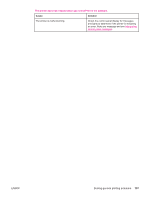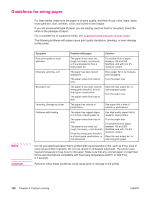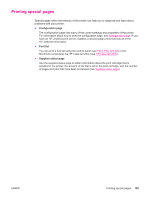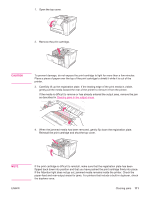HP 2420 HP LaserJet 2400 Series - User Guide - Page 124
Clearing jams in the input trays, cartridge area
 |
UPC - 829160289205
View all HP 2420 manuals
Add to My Manuals
Save this manual to your list of manuals |
Page 124 highlights
NOTE Clearing jams in the input trays If paper has entered the print cartridge area, follow the instructions in Clearing jams in the print-cartridge area. It is easier to remove paper from the print cartridge area than from the paper-feed area. 1. Slide out tray 2 or tray 3 to expose the jam. 2. Remove any misfed media by pulling it out by the visible edge. Make sure that all of the media is aligned in the tray (see Loading trays). If tray 3 is installed, remove any misfed media and make sure that all of the media is aligned in that tray. 3. If the media is jammed in the paper-feed area and cannot be reached from the printcartridge area, grasp the sheet and carefully pull it free from the printer. 4. For tray 2, push the stack down to lock the metal paper-lift plate into place. For both trays, slide the tray into the printer. 5. To reset the printer and continue printing, press (SELECT button). 112 Chapter 4 Problem solving ENWW