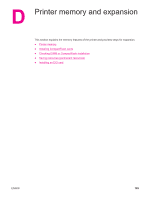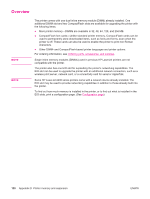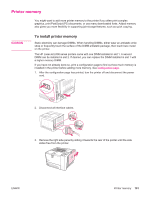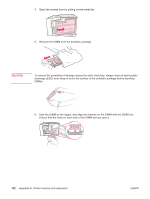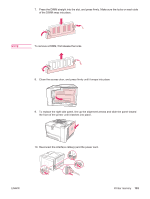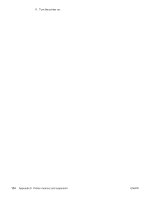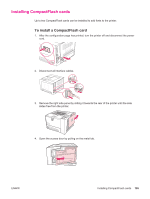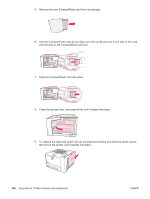HP 2420 HP LaserJet 2400 Series - User Guide - Page 203
Printer memory, To install printer memory
 |
UPC - 829160289205
View all HP 2420 manuals
Add to My Manuals
Save this manual to your list of manuals |
Page 203 highlights
Printer memory You might want to add more printer memory to the printer if you often print complex graphics, print PostScript (PS) documents, or use many downloaded fonts. Added memory also gives you more flexibility in supporting job-storage features, such as quick copying. CAUTION To install printer memory Static electricity can damage DIMMs. When handling DIMMs, either wear an antistatic wrist strap or frequently touch the surface of the DIMM antistatic package, then touch bare metal on the printer. The HP LaserJet 2400 series printers come with one DIMM installed in slot 1. A second DIMM can be installed in slot 2. If desired, you can replace the DIMM installed in slot 1 with a higher memory DIMM. If you have not already done so, print a configuration page to find out how much memory is installed in the printer before adding more memory. See Configuration page. 1. After the configuration page has printed, turn the printer off and disconnect the power cord. 2. Disconnect all interface cables. 3. Remove the right side panel by sliding it towards the rear of the printer until the side slides free from the printer. ENWW Printer memory 191