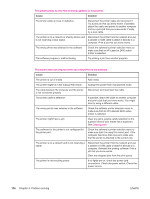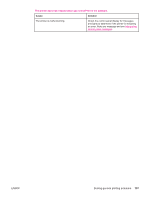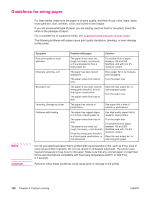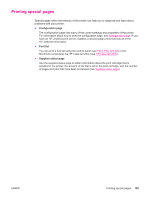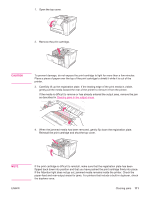HP 2420 HP LaserJet 2400 Series - User Guide - Page 123
flipped back down into position and that you have pushed the print cartridge firmly into place.
 |
UPC - 829160289205
View all HP 2420 manuals
Add to My Manuals
Save this manual to your list of manuals |
Page 123 highlights
1. Open the top cover. 2. Remove the print cartridge. CAUTION To prevent damage, do not expose the print cartridge to light for more than a few minutes. Place a piece of paper over the top of the print cartridge to shield it while it is out of the printer. 3. Carefully lift up the registration plate. If the leading edge of the print media is visible, gently pull the media toward the rear of the printer to remove it from the printer. If the media is difficult to remove or has already entered the output area, remove the jam as described in Clearing jams in the output areas. 4. When the jammed media has been removed, gently flip down the registration plate. Reinstall the print cartridge and shut the top cover. NOTE ENWW If the print cartridge is difficult to reinstall, make sure that the registration plate has been flipped back down into position and that you have pushed the print cartridge firmly into place. If the Attention light does not go out, jammed media remains inside the printer. Check the paper-feed and rear-output areas for jams. For printers that include a built-in duplexer, check the duplexer area. Clearing jams 111