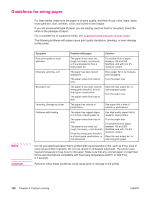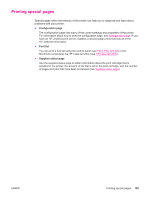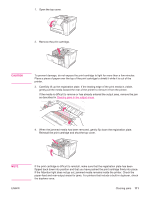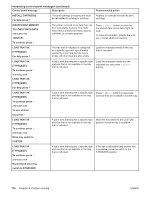HP 2420 HP LaserJet 2400 Series - User Guide - Page 125
Clearing jams in the output areas
 |
UPC - 829160289205
View all HP 2420 manuals
Add to My Manuals
Save this manual to your list of manuals |
Page 125 highlights
NOTE NOTE If the Attention light does not go out, jammed media remains inside the printer. Check the paper-feed and rear-output areas for jams. For printers that include a built-in duplexer, check the duplexer area. Clearing jams in the output areas Jams in this area might result in loose toner on the page. If you get any toner on your clothes or hands, wash them in cold water. (Hot water will set the toner into the fabric.) 1. Open the top cover and remove the print cartridge. Open the rear output bin. (The rear output bin might be hard to open. If necessary, pull hard to open it.) It is necessary to open the top cover in order to release the rear output gears and to remove the media easily. 2. If the media is visible from the rear output opening, carefully use both hands to pull the leading edge out of the printer. Carefully remove the rest of the jammed media from the printer. 3. If the media is almost completely visible from the top output bin, pull the remaining media carefully out of the printer. If the leading edge is not visible or is barely visible in the print-cartridge area, open the rear output bin all the way. To do this, push the bin door slightly forward and use your finger to disengage the grill at the base. Turn the jamclearing wheel to move the media out of the printer. ENWW Clearing jams 113