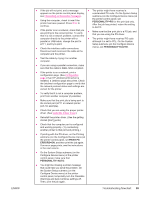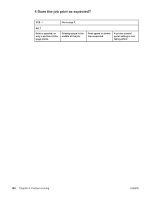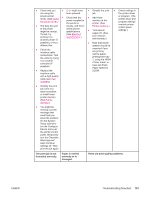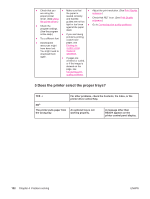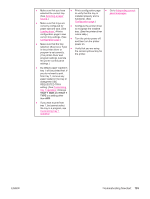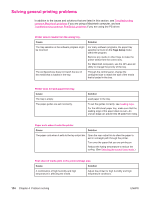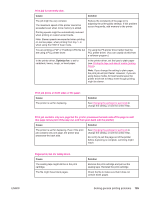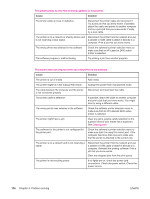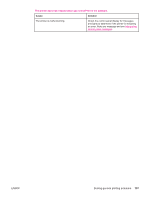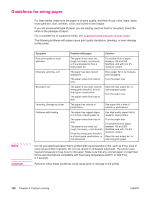HP 2420 HP LaserJet 2400 Series - User Guide - Page 115
Tray 1 Size, Tray 1, Requested Tray
 |
UPC - 829160289205
View all HP 2420 manuals
Add to My Manuals
Save this manual to your list of manuals |
Page 115 highlights
● Make sure that you have ● Print a configuration page ● Go to Interpreting control- selected the correct tray. to verify that the tray is panel messages. (See Selecting a paper installed properly and is source.) functional. (See ● Make sure that trays are Configuration page.) correctly configured for ● Configure the printer driver paper size and type. (See to recognize the installed Loading trays.) Print a tray. (See the printer driver configuration page to see online Help.) current tray settings. (See Configuration page.) ● Turn the printer power off, and then turn the printer ● Make sure that the tray power on. selection (Source) or Type in the printer driver or program is set correctly. (The printer driver and ● Verify that you are using the correct optional tray for the printer. program settings override the printer control panel settings.) ● By default, paper loaded in tray 1 will be printed first. If you do not want to print from tray 1, remove any paper loaded in the tray or change the USE REQUESTED TRAY setting. (See Customizing tray 1 operation.) Change TRAY 1 SIZE and TRAY 1 TYPE to a setting other than ANY. ● If you want to print from tray 1, but cannot select the tray in a program, see Customizing tray 1 operation. ENWW Troubleshooting flowchart 103