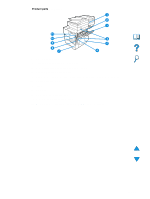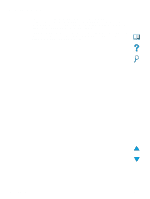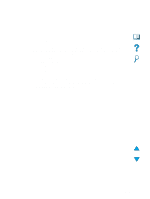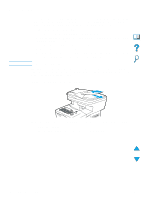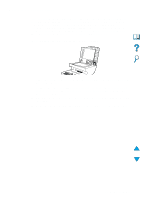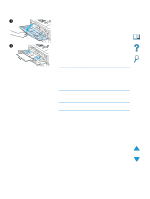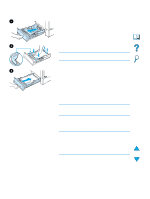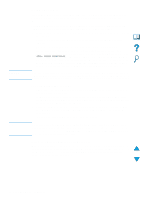HP 4100mfp HP LaserJet 4100mfp -User Guide - Page 24
Selecting the output bin, Printing to the top output bin - printer
 |
UPC - 725184896392
View all HP 4100mfp manuals
Add to My Manuals
Save this manual to your list of manuals |
Page 24 highlights
Selecting the output bin The printer has two output locations: the rear output bin and the top output bin. To use the top output bin, be sure the rear output bin is closed. To use the rear output bin, open it. q If paper coming out of the top output bin has problems, such as excessive curl, try printing to the rear output bin. q To avoid paper jams, do not open or close the rear output bin while the printer is printing. Printing to the top output bin The top output bin collects paper face-down, in correct order. The top output bin should be used for most print jobs and for transparencies. Printing to the rear output bin The printer always prints to the rear output bin if the bin is open. Paper printed to this bin will be face-up, with the last page on top. To open the rear output bin, grasp the handle at the top of the bin. Pull the bin down, and slide out the extension. Note Printing from Tray 1 to the rear output bin provides the straightest paper path (which can reduce curl). Opening the rear output bin might improve performance with the following: q envelopes q labels q small custom-size paper q postcards q paper heavier than 105 g/m2 (28 lb) Opening the rear output bin disables the duplexer (if installed) and the top output bin. 22 Chapter 2 - Basic operations EN