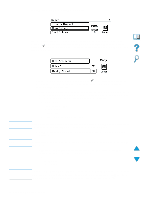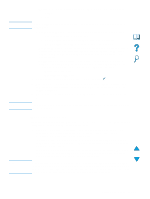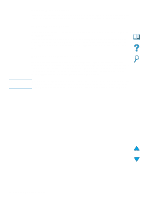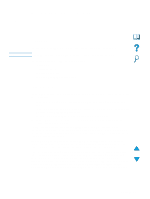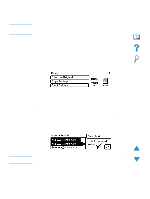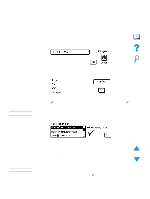HP 4100mfp HP LaserJet 4100mfp -User Guide - Page 53
Sending a document, Send Options, E-mail, Settings, Color, Black and white B/W, File type, M-TIFF
 |
UPC - 725184896392
View all HP 4100mfp manuals
Add to My Manuals
Save this manual to your list of manuals |
Page 53 highlights
Sending a document To digitally send a document: 1 Place your original document face-down on the scanner glass or face-up in the ADF. 2 If your original matches the default settings (mixed text and photo, default media size, standard resolution, single-sided), proceed to step 3. Otherwise, use the control panel display to describe the document by using the Describe Original screen. 3 On the control panel display, select Send Options. 4 In the main Send Options screen, select E-mail. 5 Using the keyboard, type your e-mail address in the From: field. Note 6 Type the addresses of the recipient(s), or select the addressees from the address book. Press to add the names to the recipient list. Navigate to OK and press . The main e-mail screen appears. You can review and edit the recipient list using the View List option, shown below. Note 7 Using the same method, enter the names of any CC: (copy) recipients, and type the subject of the e-mail. 8 Navigate to the Settings field. Here you can select document parameters from the following: • Color: Black and white (B/W) or Color • File type: PDF, TIFF, M-TIFF, or JPEG See "Available file formats" on page 52. 9 Make your selections, navigate to OK, and press screen. . You then return to the e-mail Sending documents 51