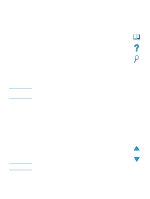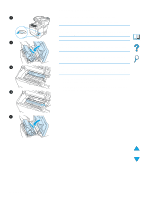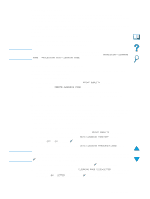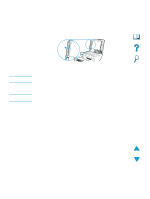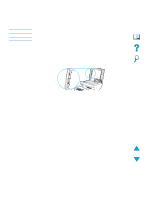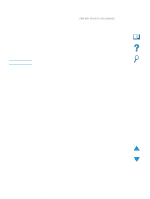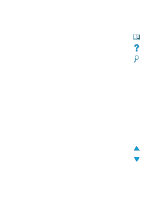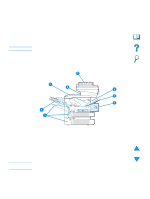HP 4100mfp HP LaserJet 4100mfp -User Guide - Page 75
Cleaning the fuser, Running the cleaning manually - display panel not working
 |
UPC - 725184896392
View all HP 4100mfp manuals
Add to My Manuals
Save this manual to your list of manuals |
Page 75 highlights
Note Note Cleaning the fuser Run the cleaning page to keep the fuser free of toner and paper particles that can sometimes accumulate. Accumulation of toner and particles can cause specks to appear on the front or back side of your jobs (see "Specks" on page 97). To ensure optimal output quality, HP recommends that you use the cleaning page every time you replace the toner cartridge or that you establish an automatic cleaning schedule. You can run a cleaning page in two ways: q manually as needed from the control panel display q automatically at an interval that you establish The cleaning procedure takes about 2.5 minutes to complete. A message on the control panel display appears while the cleaning is taking place (either PROCESSING CLEANING PAGE or PROCESSING AUTO CLEANING PAGE). Running the cleaning page manually To ensure that the cleaning page works properly, print the page on copier-grade paper (not bond, heavy, or rough paper). To run the cleaning page manually: 1 At the control panel, press MENU until the PRINT QUALITY menu appears. 2 Press ITEM until CREATE CLEANING PAGE appears. 3 Press SELECT to create the cleaning page. A page with a black stripe prints. 4 Follow the instructions on the cleaning page to complete the cleaning process. Running the cleaning page automatically Using the following procedure, you can automatically print cleaning pages at any interval that you choose. To allow the cleaning page to run without intervention, you must keep the selected size and the plain paper available in the printer. The product will not interrupt a printing job in process to print a cleaning page. Discard the output page created by the automatic cleaning process. To set the cleaning page to run automatically: 1 At the product control panel, press MENU until the PRINT QUALITY menu appears. 2 Press the Down navigation button until AUTO CLEANING PAGE=OFF appears. 3 Change OFF to ON and press . 4 Press the Down navigation button until AUTO CLEANING FREQUENCY=2000 appears. The default frequency is every 2000 pages. To increase or decrease the frequency, press the Up or Down navigation buttons until you reach the desired frequency, and then press . The options are 1,000, 2,000, 5,000, 10,000, and 20,000 pages. 5 Once you have selected the page frequency, press to save the choice. 6 Press the navigation buttons to select CLEANING PAGE SIZE=LETTER. You can choose to run the cleaning page on either letter or A4 paper. Use the navigation buttons to select either A4 or LETTER and then press to save your selection. Cleaning the product 73