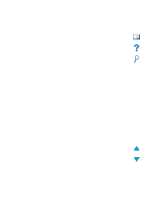HP 4100mfp HP LaserJet 4100mfp -User Guide - Page 90
Problem solving, CLEAR PAPER - scanner driver
 |
UPC - 725184896392
View all HP 4100mfp manuals
Add to My Manuals
Save this manual to your list of manuals |
Page 90 highlights
Control panel messages (continued) Message Explanation or recommended action INTERRUPT COPY JOB MANUALLY FEED [TYPE] [SIZE] Do you want to interrupt the job currently being copied? Yes/No. If the job is interrupted, it will resume as soon as your job is completed. Load the requested media into Tray 1. Press START if the desired media is already loaded in Tray 1. MEMORY FULL There is no available memory. The current job might not print correctly and some resources STORED DATA LOST (such as downloaded fonts or macros) might have been deleted. MEMORY SETTINGS CHANGED The product changed its memory settings because it did not have enough memory to use the previous settings for I/O Buffering and Resource Saving. This usually occurs after removing memory from the product, adding a duplexer, or adding a printer language. MEMORY SHORTAGE JOB CLEARED The product did not have enough memory to print the entire job. The remainder of the job will not print and will be cleared from memory. Press START to continue. MEMORY SHORTAGE PAGE SIMPLIFIED The product had to compress the job to fit it in available memory. Some data loss might have occurred. Press START to continue. The print quality of these pages might not be acceptable. Reduce the complexity of these pages and reprint them. NON HP TONER CARTRIDGE DETECTED alternates with PRESS START TO CONTINUE OFFLINE The product has detected that the toner cartridge is not an HP toner cartridge. If you believe you purchased an HP toner cartridge, call the HP fraud hotline. Any product repair required as a result of using non-HP toner is not covered under the product warranty. Press START to bring the product online. OUTPUT BIN FULL alternates with CLEAR PAPER FROM [BINNAME] The specified output bin is full and must be emptied for printing or copying to continue. PAPER WRAPPED AROUND FUSER Turn the product off to prevent the media from wrapping more firmly around the fuser. Open the top cover and remove the toner cartridge. Remove all visible media. If you cannot locate the media, leave product turned off and remove the fuser to reach the media (see "Clearing jams from the fuser area" on page 83). PERFORM ROUTINE MAINTENANCE To ensure optimal print quality, the product prompts you to perform routine maintenance every 200,000 pages. To order a printer maintenance kit, see "Ordering information" on page 125. For information about maintenance, see "Performing preventative maintenance" on page 76. PRINTER LANGUAGE NOT AVAILABLE A print job requested a printer language that does not exist in the printer. The job does not print and is cleared from memory. Print the job using a driver for a different printer language, or add the requested language to the product (if available). Press START to continue. PROCESSING AUTO CLEANING PAGE The auto cleaning page is in process. This can take up to 2.5 minutes. PROCESSING CLEANING PAGE The manual cleaning page process is underway. This can take up to 2.5 minutes. SCAN AHEAD Scanning pages. Your document is being scanned now. It will print when the current job is finished. SCANNER COVER OPEN The ADF cover on top of the scanner glass is open, preventing the scan from taking place. Close the cover and resume the operation. 88 Chapter 8 - Problem solving EN