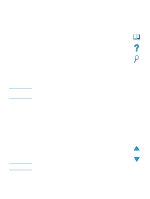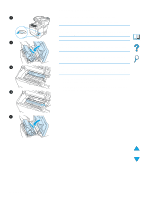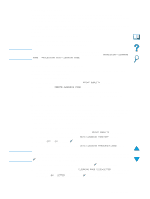HP 4100mfp HP LaserJet 4100mfp -User Guide - Page 70
Printing a job using FIR, Interrupting and resuming FIR printing, PROCESSING JOB
 |
UPC - 725184896392
View all HP 4100mfp manuals
Add to My Manuals
Save this manual to your list of manuals |
Page 70 highlights
Note Printing a job using FIR 1 Align your laptop computer (or other portable device equipped with an IrDAcompliant FIR window) within 1 meter (3 feet) of the FIR receiver. The FIR window must be at an angle within ± 15 degrees relative to the product to ensure an effective connection for printing. 2 Print the job. The status indicator on the HP FIR receiver lights up, and, after a short delay, the control panel shows PROCESSING JOB. If the status indicator does not light up, realign the receiver with the FIR port on the sending device, resend the print job, and maintain the alignment of all devices. If you have to move the equipment (for example, to add media), make sure that all devices remain within the range of operation to maintain the connection. If the connection is interrupted before your print job is complete, the FIR port status indicator turns off. You have up to 40 seconds to correct the interruption and continue the job. If the connection is resumed within this time, the status indicator lights up again. The connection is permanently broken if the sending port is moved out of operating range or if anything passing between the ports blocks transmission for more than 40 seconds. Depending on the size of the job, printing with the FIR port might be slower than printing with a cable connected directly to the parallel port. Interrupting and resuming FIR printing The job interrupt and resume feature allows you to temporarily stop the job that is currently printing to print another job through an FIR port. When the FIR job is finished printing, the interrupted job resumes printing. To interrupt the job at the product control panel, connect to the FIR port on the product and send a job to be printed. The product stops printing the current job when it reaches the end of the copy it is printing. The product then prints the job sent through the FIR port. When the FIR job is complete, the product resumes printing the original job where it had stopped. 68 Chapter 6 - Network printing EN