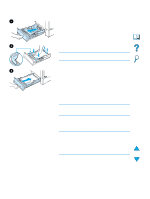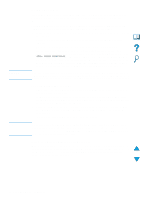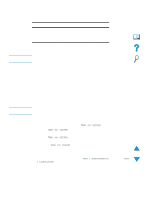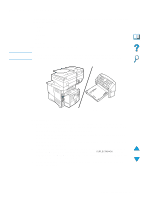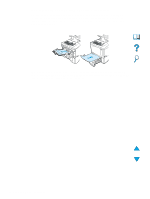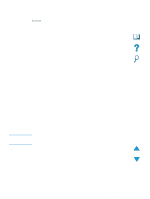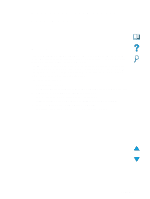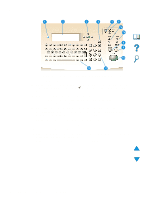HP 4100mfp HP LaserJet 4100mfp -User Guide - Page 31
Duplex copying and printing, Guidelines for duplexing
 |
UPC - 725184896392
View all HP 4100mfp manuals
Add to My Manuals
Save this manual to your list of manuals |
Page 31 highlights
Duplex copying and printing Note If a duplexer is installed, you can print or copy on both sides of the paper. The duplexer supports the following media sizes: q Letter q Legal q Executive q A4 q B5 (JIS) The duplexer does not support custom sizes. The Tray 2 dust cover must be removed when the duplexer is installed. See the documentation included with the duplexer for installation and usage instructions. Installed Removed Guidelines for duplexing q Do not print or copy on both sides of labels, transparencies, envelopes, vellum, or media heavier than 105 g/m2 (28 lb). Jams might occur with these types of media, and damage to the product might occur with labels. q You might need to configure the printer driver to recognize the duplexer. See the printer driver online Help for details. q To duplex, make the appropriate selection in your software program or printer driver. See the printer driver Help. q If you do not use the printer driver that came with the product, you might need to change the Duplexing setting in the Printing menu to DUPLEXING=ON. Also in the Printing menu, set Binding to long- edge or short-edge. For more information, see "Layout options for duplexing" on page 31. q Close the rear output bin when using the duplexer. Opening the rear output bin disables the duplexer. Duplex copying and printing 29