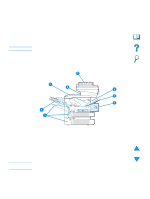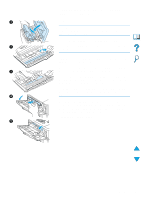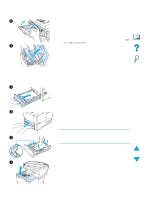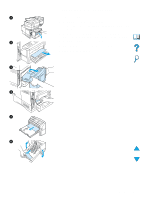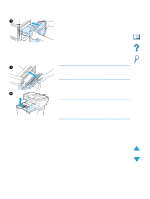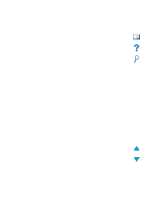HP 4100mfp HP LaserJet 4100mfp -User Guide - Page 85
Clearing jams from the fuser area, the middle down slightly, release tab a, and then release tab
 |
UPC - 725184896392
View all HP 4100mfp manuals
Add to My Manuals
Save this manual to your list of manuals |
Page 85 highlights
2 3 4 5 a b 6 7 Clearing jams from the fuser area Use this procedure to remove jams from the fuser area: q when media has jammed inside the fuser and cannot otherwise be removed. q when a page has torn while you were trying to clear a jam from the fuser. 1 Turn the product off. WARNING! To avoid minor burns, wait 30 minutes for the fuser to cool before continuing with this procedure. 2 Turn the product so its rear cover faces you and remove the Tray 2 dust cover or optional duplexer. 3 Unplug the power cord from the product. 4 Open the rear output slot and pull the extension out until it stops. 5 Remove the rear output slot and extension. To do this, bend the middle down slightly, release tab a, and then release tab b. 6 Unlock the fuser by rotating the blue fuser levers so that they point up. 7 Pull the fuser out of the product. To release the fuser from the product, hold the back of the product while pulling on the fuser. Do not pull on the black plastic flapper. Continued on the next page. Clearing jams 83