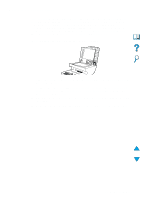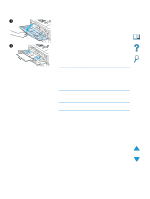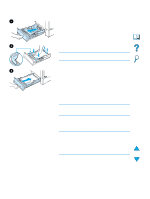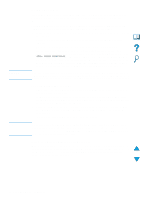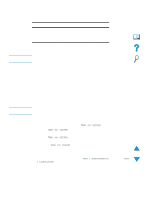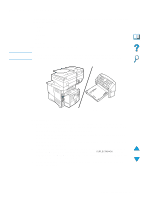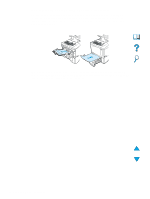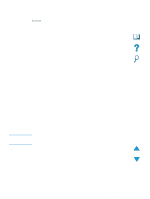HP 4100mfp HP LaserJet 4100mfp -User Guide - Page 28
Using envelopes, Loading envelopes in Tray 1, Using an optional power envelope feeder - drivers
 |
UPC - 725184896392
View all HP 4100mfp manuals
Add to My Manuals
Save this manual to your list of manuals |
Page 28 highlights
CAUTION Note Using envelopes You can print many types of envelopes from Tray 1. As many as ten envelopes can be stacked in the tray. For information about acceptable envelope specifications, see "Envelopes" on page 120. Printing performance depends on the construction of the envelope. Always test a few sample envelopes before purchasing a large quantity. To print envelopes: q In your software program, set the margins at least 15 mm (0.6 inch) from the edge of the envelope. q Before you load envelopes, make sure they are flat and not damaged or stuck together. q Open the rear output slot to create a straight paper path. This produces better results if the envelopes tend to curl. If you print large quantities of envelopes continuously, or if you alternate envelopes with wide paper, you might need to select SMALL PAPER SPEED=SLOW in the Fuser Mode option of the Configure Device menu. The proper setting reduces the throughput speed of narrow paper to allow the heat generated from printing to dissipate. Although using this feature slows throughput speed, it helps prevent product damage while ensuring excellent print quality. Envelopes with clasps, snaps, windows, coated linings, exposed self-stick adhesives, or other synthetic materials can severely damage the product. To avoid jams, emission of noxious fumes, and possible product damage, never print on both sides of an envelope. Loading envelopes in Tray 1 q Open Tray 1, but do not pull out the extension. You might need to use the extension if you print oversize envelopes. q Load as many as ten envelopes in the center of Tray 1 with the side to be printed facing up, and the postage-end toward the product. Slide the envelopes into the tray as far as they will go without forcing them. q Adjust the guides to touch the envelope stack without bending the envelopes. Make sure that the envelopes fit under the tabs on the guides and the envelope feeder is not overfilled. q Lower the envelope weight onto the stack of envelopes. Select the envelope size from the software program (if the setting is available) or the printer driver. To print by type and size of media, see "Specifying type and size of media (locking trays)" on page 63. If the envelopes curl when printing, open the rear output slot to create a straight-through paper path. Using an optional power envelope feeder With the optional power envelope feeder accessory, the product can automatically feed as many as 75 envelopes to the printer. To order a power envelope feeder, see "Ordering information" on page 125. See the documentation included with the accessory for instructions about operation and use. 26 Chapter 2 - Basic operations EN