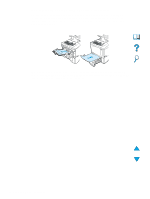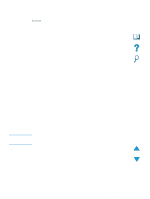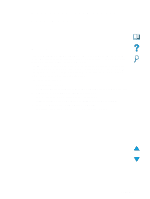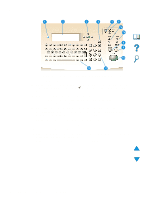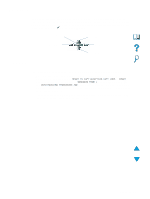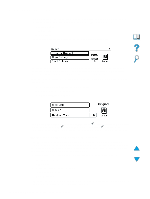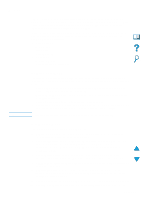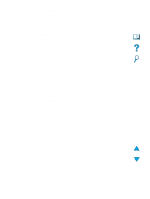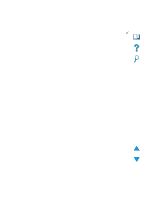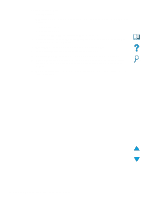HP 4100mfp HP LaserJet 4100mfp -User Guide - Page 37
Navigation, Status bar, READY TO COPY, ACCEPTING COPY JOBS, READY, SCANNING x
 |
UPC - 725184896392
View all HP 4100mfp manuals
Add to My Manuals
Save this manual to your list of manuals |
Page 37 highlights
Navigation By pressing the arrow navigation buttons, you can shift focus between objects on the screen to describe the document to be handled and the actions to be performed. A bold border around a graphic object or a reverse video effect in a text list indicates the current focus. Use the central button to enter menus. Select Move up Move left Move right Move down Status bar The status bar is the uppermost line of available text on the control panel display. q The status line shows both product status messages and user prompts. When the product is idle, this line displays READY TO COPY, ACCEPTING COPY JOBS, or READY. During scanning, the line might read SCANNING PAGE x. During copying, you might see DATA RECEIVED PROCESSING JOB. Error messages are not communicated on the status line, but they appear in a text box overlay that blocks normal screen views until the message is cleared. q The copy count shows the number of copies selected. This selection is made using the keypad. Acceptable values are from 1 to 99. Navigation 35