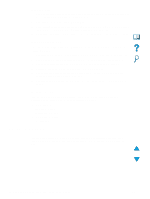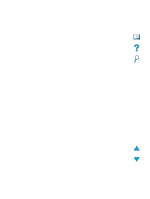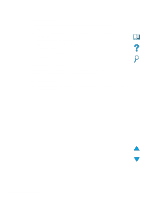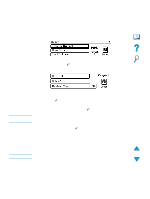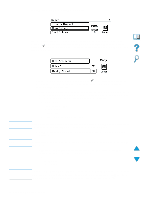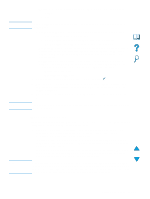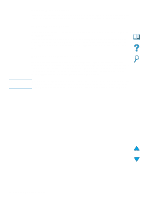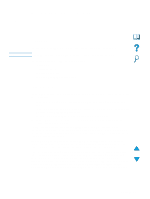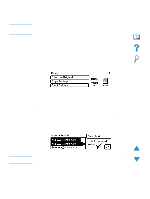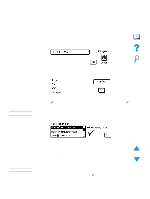HP 4100mfp HP LaserJet 4100mfp -User Guide - Page 49
Duplexing a copy job, Quality, Normal, s per sheet, Borders, Background, Collate - copies light
 |
UPC - 725184896392
View all HP 4100mfp manuals
Add to My Manuals
Save this manual to your list of manuals |
Page 49 highlights
Note Note Note • Quality: select output quality of an image. "Best" optimizes the output quality. • Normal • Best If you select Best, scanning speed will be somewhat slower than when operating in Normal mode. • Pages per sheet: select the number of originals pages on each output sheet. • 1 (one sheet per page, with no border) • 2 or 2 Borders (two sheets per page, without or with borders) • 4 or 4 Borders (four sheets per page, without or with borders) • Background: allows removal of shading when copying an original with a colored background, or removal of bleedthrough from the second side of a two-sided original. Using the right or left navigation buttons, slide the slider bar to the desired setting. • Collate: allows printing multiple copies in sets or page number groupings. For example, if you are making two collated copies of a three-page document, the copies print in this order: 1,2,3; 1,2,3. Collate it the default for this MFP. • Collate (123, 123, 123) • Uncollate (111, 222, 333) 2 When you are finished, navigate to and click OK and press . 3 Make any necessary adjustments to the contrast using the light/dark buttons and enlarge/reduce buttons at the right-hand side of the control panel to zoom in onedegree increments. 4 Use the numeric keypad to indicate the desired number of copies, and then press START. The Copy Settings screen shows an image that represents modifications made to achieve the desired output. Duplexing a copy job Any copy job can be duplexed. See "Duplex copying and printing" on page 29 for general information. These duplexing options are available: q One side to two sides. If a duplexer is installed and you are using the ADF, this duplexing is done automatically. If you are using the scanner glass, you are prompted to place the next original on the glass. q Two sides to one side. When this option is selected, you are prompted to turn the page over to copy the second side. Either the scanner glass or the ADF can be used. A duplexer is not required. q Two sides to two sides. This option requires that a duplexer be installed. When you select this option, you are prompted to turn the originals over to copy the second side whether you are using the ADF or the scanner glass. When copying two sides to two sides, the MFP scans each page and stores the page images on the hard disk until both sides of each original have been scanned and placed into the correct order. For this reason, you will experience a slight delay before the copy job starts to print. After copying begins, output will be at normal speed. User-defined copy settings 47