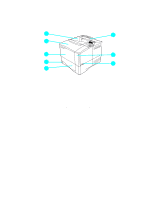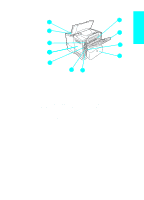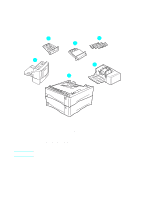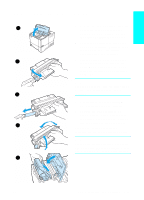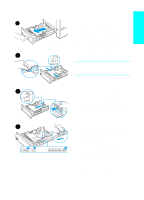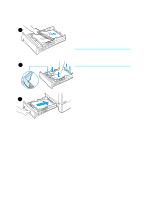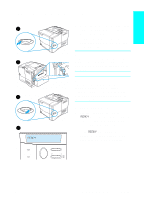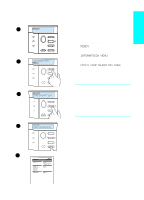HP 4100n HP LaserJet 4100 series printers - Getting Started Guide - Page 19
Step 7: Load trays, Loading tray 1
 |
View all HP 4100n manuals
Add to My Manuals
Save this manual to your list of manuals |
Page 19 highlights
Step 7: Load trays 1 2 3 4 5 Loading tray 1 Tray 1 is a multi-purpose tray that holds up to 100 sheets of paper, 10 envelopes, or 20 index cards. The printer's default is to pull paper from tray 1 first. See the online user guide for information on how to change this default. Tray 1 provides a convenient way to print envelopes, transparencies, custom-size paper, or other types of media without having to unload the other trays. It can also be used just as a convenient additional input tray. Note To avoid paper jams, do not load trays while the printer is printing. 1 Open tray 1. 2 Pull out the tray extension. 3 Set the side guides to the desired width. 4 Load paper in the tray. Note Make sure the paper fits under the tabs on the guides and not above the load level indicators. Generally, load paper with the side to be printed up, and the top, short edge toward the printer. 5 Adjust the side guides so that they lightly touch the paper stack but do not bend the paper. 1-18 Getting Started EN